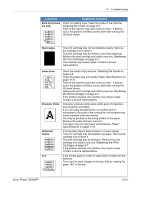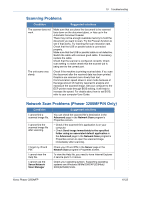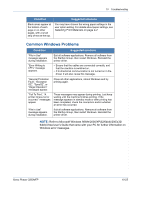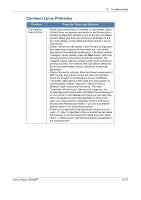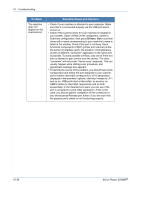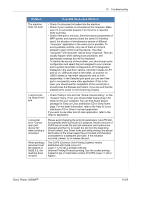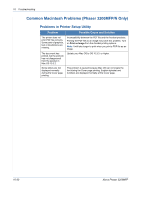Xerox 3200MFPN User Guide - Page 213
Common Windows Problems, Refer to Microsoft Windows 98/Me/2000/XP32/64bit/200332
 |
UPC - 095205731958
View all Xerox 3200MFPN manuals
Add to My Manuals
Save this manual to your list of manuals |
Page 213 highlights
10 Troubleshooting Condition Blank areas appear at the bottom of each page or on other pages, with a small strip of text at the top. Suggested solutions You may have chosen the wrong paper settings in the user option setting. For details about paper settings, see Selecting Print Materials on page 4-2. Common Windows Problems Condition Suggested solutions "File in Use" message appears during installation. "Error Writing to LPTx" message appears. Exit all software applications. Remove all software from the StartUp Group, then restart Windows. Reinstall the printer driver. • Ensure that the cables are connected correctly, and that the machine is switched on. • If bi-directional communication is not turned on in the driver, it will also cause this message. "General Protection Fault", "Exception OE", "Spool32", or "Illegal Operation" messages appear. "Fail To Print", "A printer timeout error occurred." messages appear. "File in Use" message appears during installation. Close all other applications, reboot Windows and try printing again. These messages may appear during printing. Just keep waiting until the machine finishes printing. If the message appears in standby mode or after printing has been completed, check the connection and/or whether an error has occurred. Exit all software applications. Remove all software from the StartUp Group, then restart Windows. Reinstall the printer driver. NOTE: Refer to Microsoft Windows 98/Me/2000/XP(32/64bit)/2003(32/ 64bit)/Vista User's Guide that came with your PC for further information on Windows error messages. Xerox Phaser 3200MFP 10-25