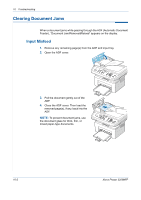Xerox 3200MFPN User Guide - Page 195
WARNING, It is hot inside the, machine. Take care when, removing paper.
 |
UPC - 095205731958
View all Xerox 3200MFPN manuals
Add to My Manuals
Save this manual to your list of manuals |
Page 195 highlights
3. If there is any resistance and the paper does not move when you pull, or if you cannot see the paper in the output tray, open the rear cover by pulling the tab on it. 10 Troubleshooting 4. Remove the jammed paper by gently pulling it straight out. WARNING: It is hot inside the machine. Take care when removing paper. 5. Close the rear cover. 6. Open and close the front door to resume printing Xerox Phaser 3200MFP 10-7

10
Troubleshooting
Xerox Phaser 3200MFP
10-7
3.
If there is any resistance and the
paper does not move when you
pull, or if you cannot see the
paper in the output tray, open the
rear cover by pulling the tab on it.
4.
Remove the jammed paper by
gently pulling it straight out.
WARNING:
It is hot inside the
machine. Take care when
removing paper.
5.
Close the rear cover.
6.
Open and close the front door to
resume printing