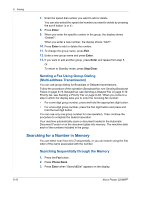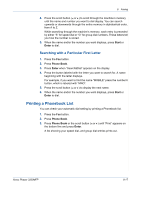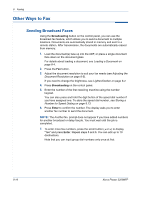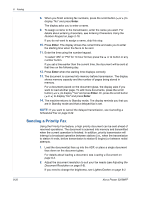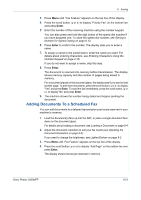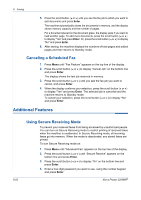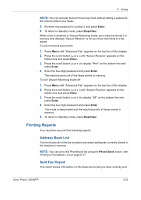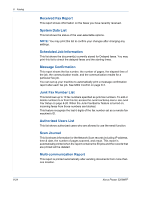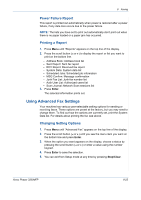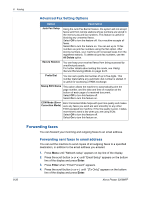Xerox 3200MFPN User Guide - Page 165
Adding Documents To a Scheduled Fax
 |
UPC - 095205731958
View all Xerox 3200MFPN manuals
Add to My Manuals
Save this manual to your list of manuals |
Page 165 highlights
8 Faxing 3. Press Menu until "Fax Feature" appears on the top line of the display. 4. Press the scroll button ( or ) to display "Priority Fax" on the bottom line and press Enter. 5. Enter the number of the receiving machine using the number keypad. You can also press and hold the digit button of the speed dial number if you have assigned one. To store the speed dial number, see Storing a Number for Speed Dialing on page 8.13. 6. Press Enter to confirm the number. The display asks you to enter a name. 7. To assign a name to the transmission, enter the name you want. For details about entering characters, see Entering Characters Using the Number Keypad on page 2-16. If you do not want to assign a name, skip this step. 8. Press Enter. The document is scanned into memory before transmission. The display shows memory capacity and the number of pages being stored in memory. For a document placed on the document glass, the display asks if you want to load another page. To add more documents, press the scroll button ( or ) to display "Yes" and press Enter. To send the fax immediately, press the scroll button ( or ) to display "No" and press Enter. 9. The machine shows the number being dialed and begins sending the document. Adding Documents To a Scheduled Fax You can add documents to a delayed transmission previously reserved in your machine's memory. 1. Load the document(s) face up into the ADF, or place a single document face down on the document glass. For details about loading a document, see Loading a Document on page 8-4. 2. Adjust the document resolution to suit your fax needs (see Adjusting the Document Resolution on page 8-5). If you need to change the brightness, see Lighten/Darken on page 8-2. 3. Press Menu until "Fax Feature" appears on the top line of the display. 4. Press the scroll button ( or ) to display "Add Page" on the bottom line and press Enter. The display shows the last job reserved in memory. Xerox Phaser 3200MFP 8-21