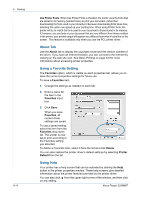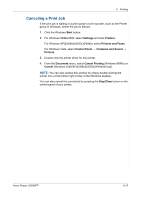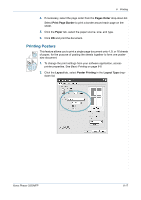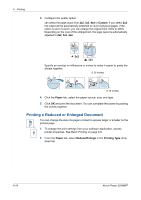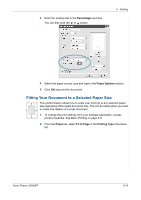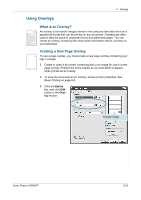Xerox 3200MFPN User Guide - Page 98
Printing a Reduced or Enlarged Document, Custom, Paper, Reduce/Enlarge, Printing Type
 |
UPC - 095205731958
View all Xerox 3200MFPN manuals
Add to My Manuals
Save this manual to your list of manuals |
Page 98 highlights
6 Printing 3. Configure the poster option: can select the page layout from 2x2, 3x3, 4x4 or Custom. If you select 2x2, the output will be automatically stretched to cover 4 physical pages. If the option is set to Custom, you can enlarge the original from 150% to 400%. Depending on the level of the enlargement, the page layout is automatically adjusted to 2x2, 3x3, 4x4. 2x2 3x3 Specify an overlap in millimeters or inches to make it easier to paste the sheets together. 0.15 inches 0.15 inches 4. Click the Paper tab, select the paper source, size, and type. 5. Click OK and print the document. You can complete the poster by pasting the sheets together. Printing a Reduced or Enlarged Document You can change the size of a page's content to appear larger or smaller on the printed page. 1. To change the print settings from your software application, access printer properties. See Basic Printing on page 6-6. 2. From the Paper tab, select Reduce/Enlarge in the Printing Type drop- down list. 6-18 Xerox Phaser 3200MFP