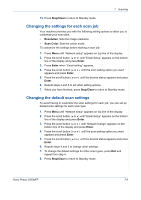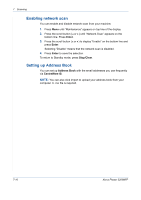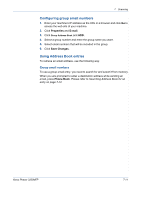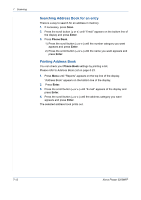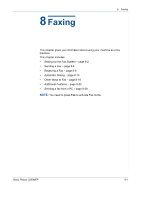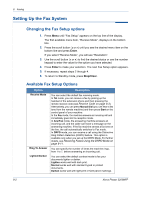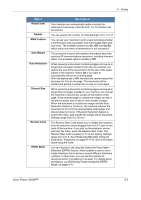Xerox 3200MFPN User Guide - Page 146
Setting Up the Fax System, Changing the Fax Setup options
 |
UPC - 095205731958
View all Xerox 3200MFPN manuals
Add to My Manuals
Save this manual to your list of manuals |
Page 146 highlights
8 Faxing Setting Up the Fax System Changing the Fax Setup options 1. Press Menu until "Fax Setup" appears on the top line of the display. The first available menu item, "Receive Mode", displays on the bottom line. 2. Press the scroll button ( or ) until you see the desired menu item on the bottom line and press Enter. If you select "Receive Mode", you will see "Resolution". 3. Use the scroll button ( or ) to find the desired status or use the number keypad to enter the value for the option you have selected. 4. Press Enter to make your selection. The next Fax Setup option appears. 5. If necessary, repeat steps 2 through 4. 6. To return to Standby mode, press Stop/Clear. Available Fax Setup Options Option Receive Mode Ring To Answer Lighten/Darken Description You can select the default fax receiving mode. In Tel mode, you can receive a fax by picking up the handset of the extension phone and then pressing the remote receive code (see Receive Code on page 8-3). Alternatively, you can press Manual Dial (you can hear a fax tone from the remote machine) and then press Start on the control panel of your machine. In the Fax mode, the machine answers an incoming call and immediately goes into fax reception mode. In Ans/Fax mode, the answering machine answers an incoming call, and the caller can leave a message on the answering machine. If the fax machine senses a fax tone on the line, the call automatically switches to Fax mode. In DRPD mode, you can receive a call using the Distinctive Ring Pattern Detection (DRPD) feature. This option is available only when you set up the DRPD Mode. For further details, see Receiving Faxes Using the DRPD Mode on page 8-11. You can specify the number of times the machine rings, from 1 to 7, before answering an incoming call. You can select the default contrast mode to fax your documents lighter or darker. Lighten works well with dark print. Normal works well with standard typed or printed documents. Darken works well with light print or faint pencil markings. 8-2 Xerox Phaser 3200MFP