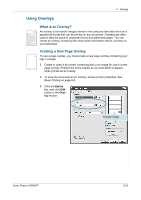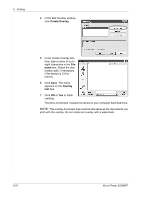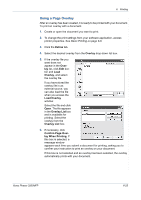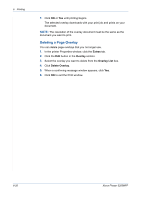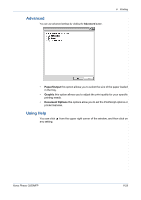Xerox 3200MFPN User Guide - Page 106
Deleting a Overlay, Extras, Overlay, Overlay List, Delete Overlay
 |
UPC - 095205731958
View all Xerox 3200MFPN manuals
Add to My Manuals
Save this manual to your list of manuals |
Page 106 highlights
6 Printing 7. Click OK or Yes until printing begins. The selected overlay downloads with your print job and prints on your document. NOTE: The resolution of the overlay document must be the same as the document you want to print. Deleting a Page Overlay You can delete page overlays that you no longer use. 1. In the printer Properties window, click the Extras tab. 2. Click the Edit button in the Overlay section. 3. Select the overlay you want to delete from the Overlay List box. 4. Click Delete Overlay. 5. When a confirming message window appears, click Yes. 6. Click OK to exit the Print window. 6-26 Xerox Phaser 3200MFP

6
Printing
6-26
Xerox Phaser 3200MFP
7.
Click
OK
or
Yes
until printing begins.
The selected overlay downloads with your print job and prints on your
document.
NOTE:
The resolution of the overlay document must be the same as the
document you want to print.
Deleting a Page Overlay
You can delete page overlays that you no longer use.
1.
In the printer Properties window, click the
Extras
tab.
2.
Click the
Edit
button in the
Overlay
section.
3.
Select the overlay you want to delete from the
Overlay List
box.
4.
Click
Delete Overlay
.
5.
When a confirming message window appears, click
Yes
.
6.
Click
OK
to exit the Print window.