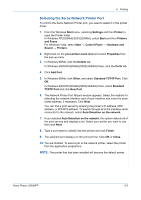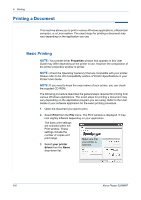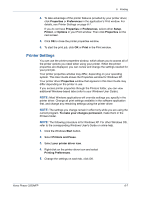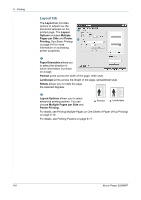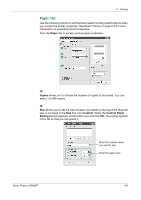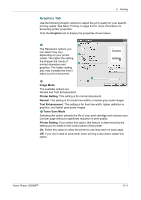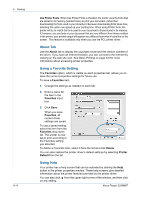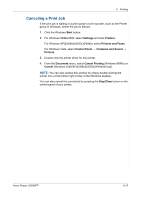Xerox 3200MFPN User Guide - Page 90
Source, Manual Feeder, Auto Selection, Printer Default, Thick Paper, Color, Paper, Scaling Printing
 |
UPC - 095205731958
View all Xerox 3200MFPN manuals
Add to My Manuals
Save this manual to your list of manuals |
Page 90 highlights
6 Printing Source 3 Make sure that Source is set to the corresponding paper tray. Use the Manual Feeder source when printing to special material. You need to load one sheet at a time into the manual tray. If the paper source is set to Auto Selection, the machine automatically picks up print material in the following order: the manual tray and the paper tray. Layout Type 4 Make sure that Type is set to Printer Default. If you load a different type of print material, select the corresponding paper type. If you use cotton paper, set the paper type to Thick Paper for best printing. To use recycled paper, with weighs from 20lb to 24lb (75~90g/m2), or colored paper, select Color Paper. Scaling Printing 5 Scaling Printing allows you to automatically or manually scale your print job on a page. You can choose from None, Reduce/Enlarge, and Fit to Page. • For details, see Printing a Reduced or Enlarged Document on page 6-18. • For details, see Fitting Your Document to a Selected Paper Size on page 6-19. 6-10 Xerox Phaser 3200MFP