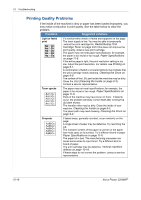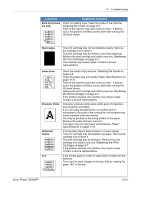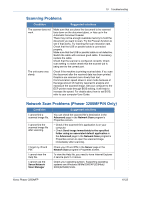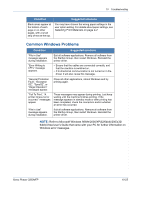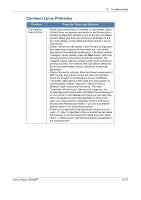Xerox 3200MFPN User Guide - Page 210
Copying Problems, Lighten/Darken, Lighten, Darken
 |
UPC - 095205731958
View all Xerox 3200MFPN manuals
Add to My Manuals
Save this manual to your list of manuals |
Page 210 highlights
10 Troubleshooting Copying Problems Condition Suggested solutions Copies are too light or too dark. Use the Lighten/Darken button to darken or lighten the background of the copies. Smears, lines, marks, or spots appears on copies. If defects are on the original, press the Lighten/ Darken button to lighten the background of your copies. If no defects are on the original, clean the scan unit. See Cleaning the Scan Unit on page 9-5. Copy image is skewed. Ensure that the original is face down on the document glass or face up in the ADF (Automatic Document Feeder). Check that the copy paper is loaded correctly. Blank copies print out. Ensure that the original is face down on the document glass or face up in the ADF. Image rubs off the copy easily. Replace the paper in the tray with paper from a new package. In high humidity areas, do not leave paper in the machine for extended periods of time. Frequent copy paper jams occur. Fan the stack of paper, then turn it over in the tray. Replace the paper in the tray with a fresh supply. Check/adjust the paper guides, if necessary. Ensure that the paper is the proper paper weight. 20 lb (75 g/m2) paper is recommended. Check for copy paper or pieces of copy paper remaining in the machine after a paper jam has been cleared. Print cartridge produces fewer copies than expected before running out of toner. Your originals may contain pictures, solids, or heavy lines. For example, your originals may be forms, newsletters, books, or other documents that use more toner. The machine may be turned on and off frequently. The document cover may be left open while copies are being made. 10-22 Xerox Phaser 3200MFP