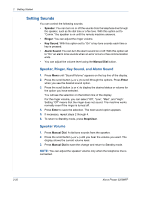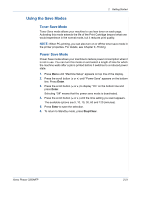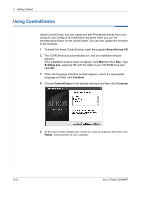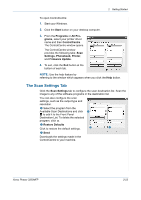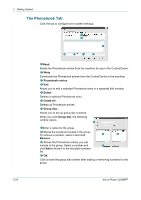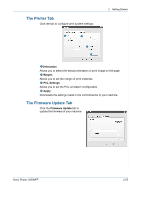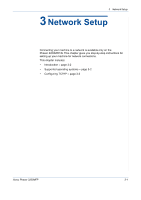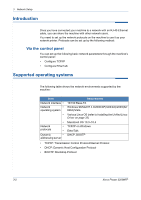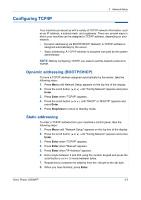Xerox 3200MFPN User Guide - Page 57
The Printer Tab, The Firmware Update Tab, Orientation, Margins, PCL Settings, Apply, Firmware Update - phaser pcl 6
 |
UPC - 095205731958
View all Xerox 3200MFPN manuals
Add to My Manuals
Save this manual to your list of manuals |
Page 57 highlights
The Printer Tab Click the tab to configure print system settings. 2 Getting Started 1 2 3 4 1 Orientation Allows you to select the default orientation of print image on the page. 2 Margins Allows you to set the margin of print materials. 3 PCL Settings Allows you to set the PCL emulation configuration. 4 Apply Downloads the settings made in the ControlCentre to your machine. The Firmware Update Tab Click the Firmware Update tab to update the firmware of your machine. Xerox Phaser 3200MFP 2-25

2
Getting Started
Xerox Phaser 3200MFP
2-25
The Printer Tab
Click the tab to configure print system settings.
Orientation
Allows you to select the default orientation of print image on the page.
Margins
Allows you to set the margin of print materials.
PCL Settings
Allows you to set the PCL emulation configuration.
Apply
Downloads the settings made in the ControlCentre to your machine.
The Firmware Update Tab
Click the
Firmware Update
tab to
update the firmware of your machine.
1
2
3
4
1
2
3
4