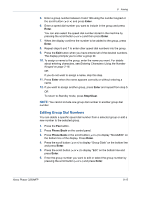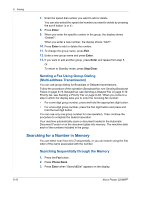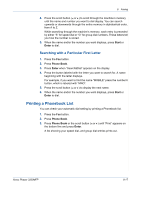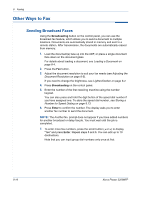Xerox 3200MFPN User Guide - Page 158
Group Dialing, Sending a Fax using a Speed Dial Number, Setting a Group Dial Number
 |
UPC - 095205731958
View all Xerox 3200MFPN manuals
Add to My Manuals
Save this manual to your list of manuals |
Page 158 highlights
8 Faxing Sending a Fax using a Speed Dial Number 1. Feed the document(s) face up into the ADF, or place a single document face down on the document glass. For details about loading a document, see Loading a Document on page 8-4 2. Press the Fax button. 3. Adjust the document resolution to suit your fax needs (see Adjusting the Document Resolution on page 8-5). If you need to change the brightness, see Lighten/Darken on page 8-2. 4. Enter the speed dial number. - For a one-digit speed dial number, press and hold the appropriate digit button. - For a two-digit speed dial number, press the first digit button and press and hold the last digit button. 5. The corresponding entry's name briefly displays. 6. The document scans into memory. When a document is placed on the document glass, the LCD display asks if you want to send another page. To add more documents, press the scroll button ( or ) to display "Yes" and press Enter. To send the fax immediately, press the scroll button ( or ) to display "No" and press Enter. 7. The fax number stored in the speed dial location is automatically dialed. The document is sent when the receiving fax machine answers. Group Dialing If you frequently send the same document to several destinations, you can create a group of these destinations and set them under a group dial location. This enables you to use a group dial number setting to send the same document to all the destinations in the group. Setting a Group Dial Number 1. Press Phone Book on the control panel. 2. Press Phone Book or the scroll button ( or ) to display "Store&Edit" on the bottom line of the display. Press Enter. 3. Press the scroll button ( or ) to display "Group Dials" on the bottom line and press Enter. 4. Press Enter when "New" displays on the bottom line. The display prompts you to enter a location number, showing the first available number. 8-14 Xerox Phaser 3200MFP