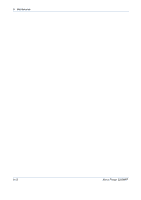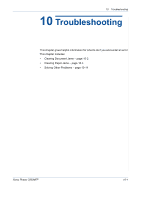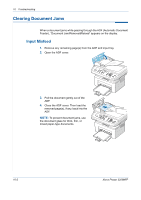Xerox 3200MFPN User Guide - Page 193
In the Manual Tray, In the Fuser Area or Around the Print Cartridge, WARNING
 |
UPC - 095205731958
View all Xerox 3200MFPN manuals
Add to My Manuals
Save this manual to your list of manuals |
Page 193 highlights
In the Manual Tray 1. Remove the jammed paper in the tray by gently pulling it straight out. If there is any resistance and the paper does not move when you pull, or if you cannot see the paper in this area, check the fuser area around the print cartridge. See In the Fuser Area or Around the Print Cartridge - page 10-5. 2. Open and close the front door to resume printing. 10 Troubleshooting In the Fuser Area or Around the Print Cartridge WARNING: The fuser area is hot. Take care when removing paper from the machine. 1. Open the front door. 2. Pull the print cartridge out, lightly pushing it down. 3. If necessary, pull the manual tray out. Xerox Phaser 3200MFP 10-5

10
Troubleshooting
Xerox Phaser 3200MFP
10-5
In the Manual Tray
1.
Remove the jammed paper in the
tray by gently pulling it straight
out.
If there is any resistance and the
paper does not move when you
pull, or if you cannot see the paper
in this area, check the fuser area
around the print cartridge. See In
the Fuser Area or Around the Print
Cartridge – page 10-5.
2.
Open and close the front door to
resume printing.
In the Fuser Area or Around the Print Cartridge
WARNING:
The fuser area is hot. Take care when removing paper from
the machine.
1.
Open the front door.
2.
Pull the print cartridge out, lightly
pushing it down.
3.
If necessary, pull the manual tray
out.