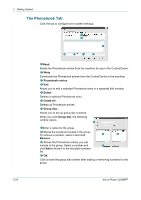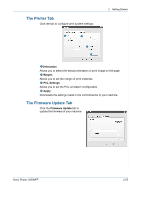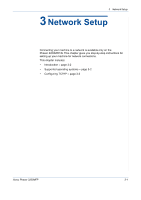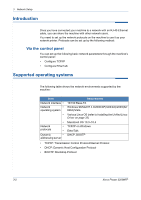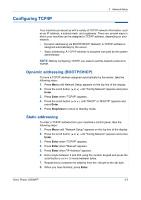Xerox 3200MFPN User Guide - Page 61
Configuring TCP/IP, Dynamic addressing BOOTP/DHCP, Static addressing
 |
UPC - 095205731958
View all Xerox 3200MFPN manuals
Add to My Manuals
Save this manual to your list of manuals |
Page 61 highlights
Configuring TCP/IP 3 Network Setup Your machine can be set up with a variety of TCP/IP network information, such as an IP address, a subnet mask, and a gateway. There are several ways in which your machine can be assigned a TCP/IP address, depending on your network. • Dynamic addressing via BOOTP/DHCP (default): A TCP/IP address is assigned automatically by the server. • Static addressing: A TCP/IP address is assigned manually by the system administrator. NOTE: Before configuring TCP/IP, you need to set the network protocol to TCP/IP. Dynamic addressing (BOOTP/DHCP) To have a TCP/IP address assigned automatically by the server, take the following steps: 1. Press Menu until Network Setup appears on the top line of the display. 2. Press the scroll button ( or ) until "Config Network" appears and press Enter. 3. Press Enter when "TCP/IP" appears. 4. Press the scroll button ( or ) until "DHCP" or "BOOTP" appears and press Enter. 5. Press Stop/Clear to return to Standby mode. Static addressing To enter a TCP/IP address from your machine's control panel, take the following steps: 1. Press Menu until "Network Setup" appears on the top line of the display. 2. Press the scroll button ( or ) until "Config Network" appears and press Enter. 3. Press Enter when "TCP/IP" appears. 4. Press Enter when "Manual" appears. 5. Press Enter when "IP Address" appears. 6. Enter a byte between 0 and 255 using the number keypad and press the scroll button ( or ) to move between bytes. 7. Repeat this to complete the address from the 1st byte to the 4th byte. 8. When you have finished, press Enter. Xerox Phaser 3200MFP 3-3