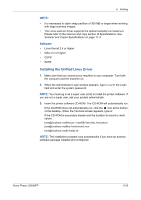Xerox 3200MFPN User Guide - Page 118
Scanners Configuration, Ports Configuration, Refresh, Release port
 |
UPC - 095205731958
View all Xerox 3200MFPN manuals
Add to My Manuals
Save this manual to your list of manuals |
Page 118 highlights
6 Printing Scanners Configuration In this window, you can monitor the activity of scanner devices, view a list of installed Xerox MFP devices, change device properties, and scan images. Switches to Scanners configuration. Shows the vendor, model name and type of your scanner. Shows all installed scanners. • Properties... : Allows you to change the scan properties and scan a document. See Scanning a Document on page 6-42. Ports Configuration In this window, you can view the list of available ports, check the status of each port and release a port in busy state. Switches to ports configuration. Shows the port type, device connected to the port and status Shows all available ports. • Refresh : Renews the available ports list. • Release port : Releases the selected port. 6-38 Xerox Phaser 3200MFP