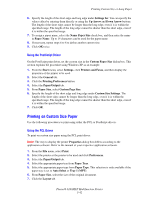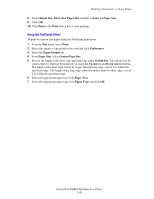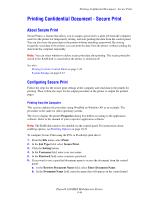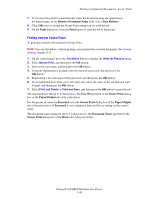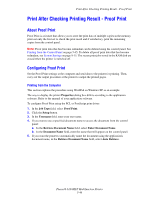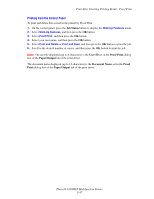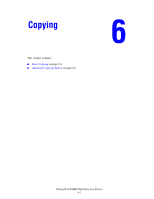Xerox 6180MFP User Guide - Page 110
Job Status, User ID, Proof Print, Paper/Output, Document Name, Proof, Print
 |
UPC - 095205733839
View all Xerox 6180MFP manuals
Add to My Manuals
Save this manual to your list of manuals |
Page 110 highlights
Print After Checking Printing Result - Proof Print Printing from the Control Panel To print and delete data stored in the printer by Proof Print: 1. On the control panel, press the Job Status button to display the Walk-Up Features menu. 2. Select Walk-Up Features, and then press the OK button. 3. Select Proof Print, and then press the OK button. 4. Select your user name, and then press the OK button. 5. Select Print and Delete or Print and Save, and then press the OK button to print the job. 6. Scroll to the desired number of copies, and then press the OK button to print the job. Note: The user ID displayed (up to 8 characters) is the User ID set in the Proof Print dialog box of the Paper/Output tab of the print driver. The document name displayed (up to 12 characters) is the Document Name set in the Proof Print dialog box of the Paper/Output tab of the print driver. Phaser® 6180MFP Multifunction Printer 5-47