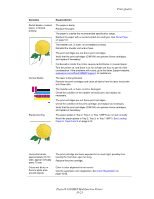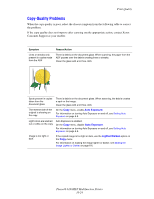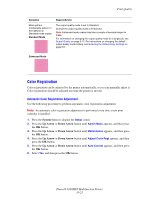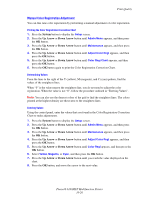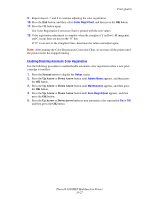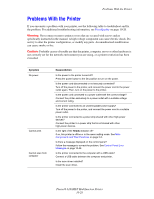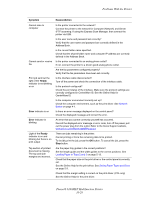Xerox 6180MFP User Guide - Page 212
Problems With the Printer - network scan error
 |
UPC - 095205733839
View all Xerox 6180MFP manuals
Add to My Manuals
Save this manual to your list of manuals |
Page 212 highlights
Problems With the Printer Problems With the Printer If you encounter a problem with your printer, use the following table to troubleshoot and fix the problem. For additional troubleshooting information, see Print Quality on page 10-20. Warning: Never open or remove printer covers that are secured with screws unless specifically instructed in the manual. A high voltage component can cause electric shock. Do not try to alter the printer configuration, or modify any parts. An unauthorized modification can cause smoke or fire. Caution: Probable causes of trouble are that the printer, computer, server or other hardware is not correctly set for the network environment you are using, or a printer restriction has been exceeded. Symptom No power Cannot print Cannot scan from computer Reason/Action Is the power to the printer turned off? Press the power button to the On position to turn on the power. Is the power cord disconnected or not securely connected? Turn off the power to the printer, and connect the power cord to the power outlet again. Then, turn on the power to the printer. Is the power cord connected to a power outlet with the correct voltage? Connect the printer exclusively to a power outlet with a suitable voltage and current rating. Is the printer connected to an uninterruptable power supply? Turn off the power to the printer, and connect the power cord to a suitable power outlet. Is the printer connected to a power strip shared with other high-power devices? Connect the printer to a power strip that is not shared with other high-power devices. Is the light of the Ready indicator off? If so, this printer is offline or in the menu setting mode. See Main Components and Their Functions on page 2-2. Is there a message displayed on the control panel? Follow the message to correct the problem. See Control Panel Error Messages on page 10-32. Is the printer connected to the computer with a USB cable? Connect a USB cable between the computer and printer. Is the scan driver installed? Install the scan driver. Phaser® 6180MFP Multifunction Printer 10-28