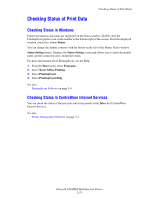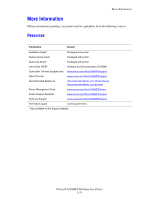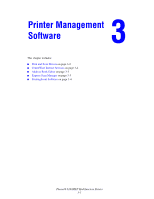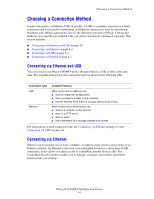Xerox 6180MFP User Guide - Page 47
Print and Scan Drivers, CentreWare Internet Services, Creating an Administrative Password - phaser print driver
 |
UPC - 095205733839
View all Xerox 6180MFP manuals
Add to My Manuals
Save this manual to your list of manuals |
Page 47 highlights
Print and Scan Drivers Print and Scan Drivers To access all of your printer's features, install the print and scan drivers from the Software and Documentation CD-ROM or from the Xerox Drivers and Downloads website: www.xerox.com/office/6180MFPdrivers ■ Print drivers enable your computer and printer to communicate and provide access to your printer features. ■ Scan drivers enable you to scan images directly to your personal computer and place scanned images directly into an application. See also: Installing the Scan Driver on page 7-3 CentreWare Internet Services This section provides information on CentreWare Internet Services, an HTTP (HyperText Transfer Protocol)-based web page service that installs with your printer driver and is accessed through your web browser. These pages give you instant access to printer status, and printer configuration options. Anyone on your network can access the printer using their web browser software. In administrative mode you can change the configuration of the printer, set up your fax directories, and manage your printer settings without leaving your computer. Note: Users who are not given passwords by the administrator can still view the configuration settings and options in user mode. They will not be able to save or apply any changes to the current configuration. Creating an Administrative Password 1. Launch your web browser. 2. Enter the printer's IP address in the browser's Address field. 3. Click the Properties button. 4. In the left navigation panel, scroll down to Security and select Administrator Security Settings. Note: If the Security folder is not open, click the plus sign (+) to expand the folder. 5. Click the Enable Administrator Mode check box. 6. In the User Name field, type a name for the administrator. 7. In the Password and Verify Password fields, type a password for the administrator. 8. Click Save Changes, your new password has been set and anyone with the administrator name and password can log in and make changes to the printer configuration and settings. Phaser® 6180MFP Multifunction Printer 3-2