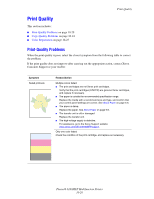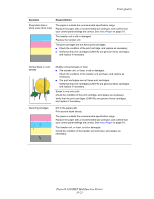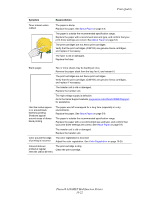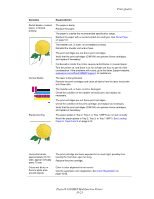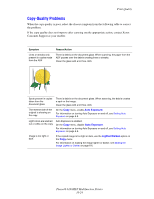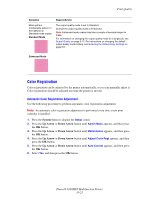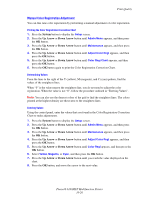Xerox 6180MFP User Guide - Page 205
Print Quality, Phaser® 6180MFP Multifunction Printer, Symptom, Reason/Action
 |
UPC - 095205733839
View all Xerox 6180MFP manuals
Add to My Manuals
Save this manual to your list of manuals |
Page 205 highlights
Print Quality Symptom Reason/Action Stray black dots or white areas (drop outs) The paper is outside the recommended specification range. Replace the paper with a recommended size and type, and confirm that your control panel settings are correct. See About Paper on page 5-6. The transfer unit is old or damaged. Replace the transfer unit. The print cartridges are not Xerox print cartridges. ■ Check the condition of the print cartridge, and replace as necessary. ■ Verify that the print cartridges (C/M/Y/K) are genuine Xerox cartridges, and replace if necessary. Vertical black or color streaks Multiple colored streaks or lines: ■ The transfer unit, or fuser, is old or damaged. Check the condition of the transfer unit and fuser, and replace as necessary. ■ The print cartridges are not Xerox print cartridges. Verify that the print cartridges (C/M/Y/K) are genuine Xerox cartridges, and replace if necessary. Streak in only one color: Check the condition of the print cartridge, and replace as necessary. Verify that the print cartridges (C/M/Y/K) are genuine Xerox cartridges, and replace if necessary. Recurring smudges Dirt in the paper path. Print several blank sheets. The paper is outside the recommended specification range. Replace the paper with a recommended size and type, and confirm that your control panel settings are correct. See About Paper on page 5-6. The transfer unit, or fuser, is old or damaged. Check the condition of the transfer unit and fuser, and replace as necessary. Phaser® 6180MFP Multifunction Printer 10-21