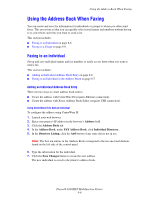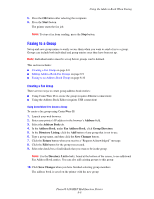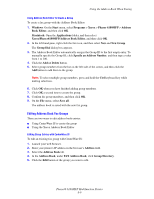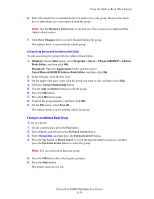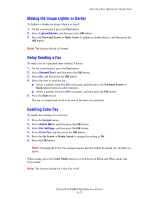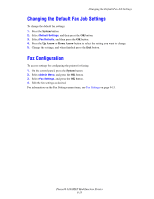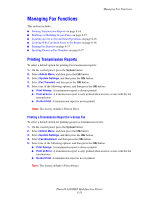Xerox 6180MFP User Guide - Page 152
Editing Address Book Fax Groups
 |
UPC - 095205733839
View all Xerox 6180MFP manuals
Add to My Manuals
Save this manual to your list of manuals |
Page 152 highlights
Using the Address Book When Faxing Using Address Book Editor to Create a Group To create a fax group with the Address Book Editor: 1. Windows: On the Start menu, select Programs > Xerox > Phaser 6180MFP > Address Book Editor, and then click OK. Macintosh: Open the Applications folder, and then select Xerox/Phaser6180MFP/Address Book Editor, and then click OK. 2. In the left-hand pane, right-click the Fax icon, and then select New and New Group. The Group Dial dialog box appears. 3. The Address Book Editor automatically assigns the Group ID to the first empty entry. To manually specify the Group ID, click Specify an Address Number, and then type a value from 1 to 200. 4. Click the Add or Delete button. 5. Select group members from the list on the left side of the screen, and then click the Add button to add them to the group. Note: To select multiple group members, press and hold the Ctrl keyboard key while making selections. 6. Click OK when you have finished adding group members. 7. Click OK a second time to create the group. 8. Confirm the group members, and then click OK. 9. On the File menu, select Save all. The address book is saved with the new fax group. Editing Address Book Fax Groups There are two ways to edit address book entries: ■ Using CentreWare IS to create the group ■ Using the Xerox Address Book Editor Editing Group Entries with CentreWare IS To edit an existing fax group with CentreWare IS: 1. Launch your web browser. 2. Enter your printer's IP address in the browser's Address field. 3. Select the Address Book tab. 4. In the Address Book, under FAX Address Book, click Group Directory. 5. Click the Edit button of the group you want to edit. Phaser® 6180MFP Multifunction Printer 8-9