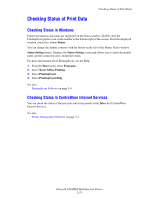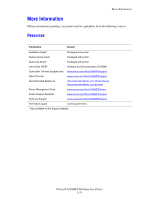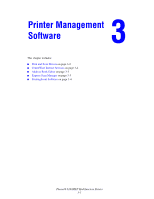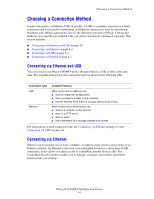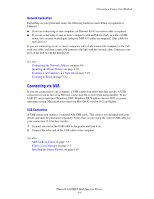Xerox 6180MFP User Guide - Page 48
Address Book Editor, Express Scan Manager, Launcher (Windows - scan to email
 |
UPC - 095205733839
View all Xerox 6180MFP manuals
Add to My Manuals
Save this manual to your list of manuals |
Page 48 highlights
Address Book Editor Address Book Editor The Address Book Editor provides a convenient interface for modifying the printers address book entries. With it you can create: ■ Fax entries ■ Email entries ■ Server entries When you start the software, if the printer is connected via USB, the Address Book Editor reads the printer's address book. You can create, edit, and delete entries. After making changes, you can then save the updated address book to the printer or to your computer. The Address Book Editor can be installed from the Software and Documentation CD-ROM. It is available for Windows and Macintosh. Express Scan Manager The Express Scan Manager handles scan jobs sent from the printer to your computer via USB. When the scan is sent from the printer to the computer, Express Scan Manager automatically manages the scan job. Before scanning to your computer, you should start Express Scan Manager and configure the scan settings. You can specify settings for image type, resolution, paper size, and output destination. The Express Scan Manager can be installed from the Software and Documentation CD-ROM. It is available for Windows and Macintosh. See also: Scanning on page 7-1 Launcher (Windows) The Launcher is installed with the Address Book Editor and Express Scan Manager, and provides a method for starting those applications. The Launcher icon can be found in the taskbar. To start either application, right-click the icon, and then select Start > Address Book Editor or Express Scan Manager. You can also start the Launcher from the Start > Xerox > Phaser 6180MFP menu. Phaser® 6180MFP Multifunction Printer 3-3