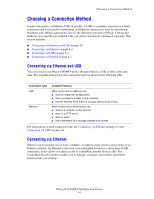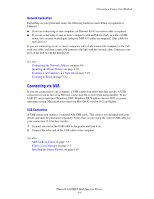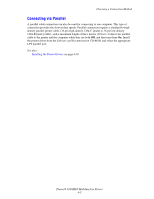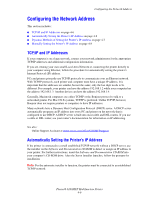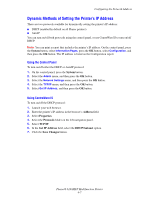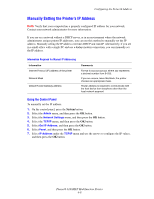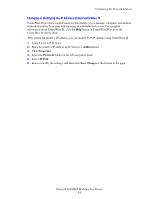Xerox 6180MFP User Guide - Page 53
Connecting via USB, Network Connection, USB Connection - network scan setup
 |
UPC - 095205733839
View all Xerox 6180MFP manuals
Add to My Manuals
Save this manual to your list of manuals |
Page 53 highlights
Choosing a Connection Method Network Connection Depending on your particular setup, the following hardware and cabling is required for Ethernet. ■ If you are connecting to one computer, an Ethernet RJ-45 crossover cable is required. ■ If you are connecting to one or more computers with an Ethernet hub, or cable or DSL router, two or more twisted-pair (category 5/RJ-45) cables are required. (One cable for each device.) If you are connecting to one or more computers with a hub, connect the computer to the hub with one cable, and then connect the printer to the hub with the second cable. Connect to any port on the hub except the uplink port. See also: Configuring the Network Address on page 4-6 Installing the Printer Drivers on page 4-10 Scanning to a Computer on a Network on page 7-10 Scanning to Email on page 7-12 Connecting via USB If you are connecting to one computer, a USB connection offers fast data speeds. A USB connection is not as fast as an Ethernet connection but is faster than using parallel. To use USB, PC users must have Windows 2000, Windows XP, Windows Server 2003, or newer operating system. Macintosh users must use Mac OS X, version 10.2 and higher. USB Connection A USB connection requires a standard A/B USB cable. This cable is not included with your printer and must be purchased separately. Verify that you are using the correct USB cable for your connection (2.0 for best results). 1. Connect one end of the USB cable to the printer and turn it on. 2. Connect the other end of the USB cable to the computer. See also: Address Book Editor on page 3-3 Express Scan Manager on page 3-3 Installing the Printer Drivers on page 4-10 Phaser® 6180MFP Multifunction Printer 4-4