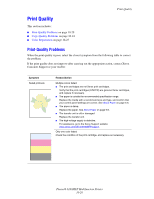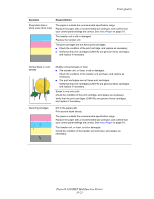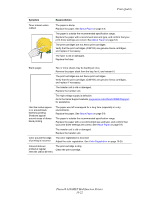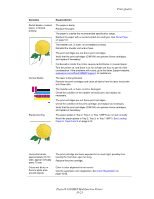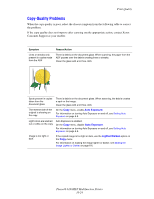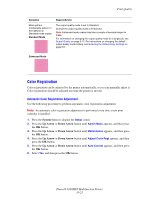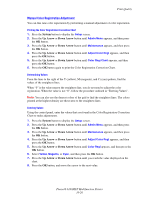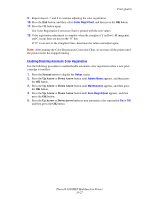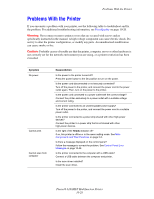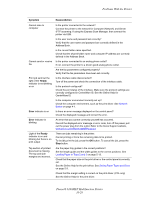Xerox 6180MFP User Guide - Page 209
Color Registration, Automatic Color Registration Adjustment
 |
UPC - 095205733839
View all Xerox 6180MFP manuals
Add to My Manuals
Save this manual to your list of manuals |
Page 209 highlights
Print Quality Symptom Moiré pattern (undesirable pattern in the halftone) in Standard mode copies Standard Mode Reason/Action The output quality mode is set to Standard. Change the output quality mode to Enhanced. Note: Enhanced mode copies may take a couple of seconds longer to make. For information on changing the output quality mode for a single job, see Output Quality on page 6-12. For instructions on changing the default output quality mode setting, see Selecting the Default Copy Settings on page 6-5. Enhanced Mode Color Registration Color registration can be adjusted by the printer automatically, or you can manually adjust it. Color registration should be adjusted any time the printer is moved. Automatic Color Registration Adjustment Use the following procedure to perform automatic color registration adjustment. Note: An automatic color registration adjustment is performed every time a new print cartridge is installed. 1. Press the System button to display the Setup screen. 2. Press the Up Arrow or Down Arrow button until Admin Menu appears, and then press the OK button. 3. Press the Up Arrow or Down Arrow button until Maintenance appears, and then press the OK button. 4. Press the Up Arrow or Down Arrow button until Adjust Color Regi appears, and then press the OK button. 5. Press the Up Arrow or Down Arrow button until Auto Correct appears, and then press the OK button. 6. Select Yes, and then press the OK button. Phaser® 6180MFP Multifunction Printer 10-25