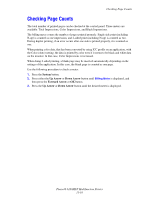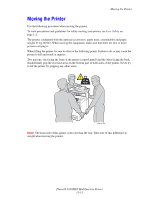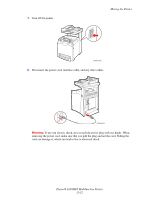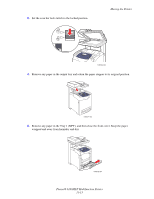Xerox 6180MFP User Guide - Page 234
Managing the Printer, Phaser® 6180MFP Multifunction Printer, Commands That Can Be Used in E-mail Text
 |
UPC - 095205733839
View all Xerox 6180MFP manuals
Add to My Manuals
Save this manual to your list of manuals |
Page 234 highlights
Managing the Printer Commands That Can Be Used in E-mail Text Use each command according to the following rules: ■ Prefix all commands with "#", and specify the #Password command at the top of the e-mail. ■ Command lines without "#" are ignored. ■ Write one command on each line and separate each command and parameter with a space or a tab. When the same command is written two or more times in one e-mail, the second and subsequent commands are ignored. Command #Password Parameter Password #NetworkInfo #Status #SetMsgAddr Recipient E-mail address Description Use this command at the top of the e-mail when a password for read only or full access is set. You can omit this command when the password is not set. Set this when you want to check information on the network settings list. Set this when you want to check the printer status. Use this command to specify the e-mail address to which e-mail reports are sent to. This command can only be used when the full access password is specified by the #Password command. Example of Commands 1. When the read only password is "ronly", and to check the printer status: #Password ronly #Status 2. When the full access password is "admin", and to set the recipient e-mail address to "[email protected]": #Password admin #SetMsgAddr [email protected] 3. When the full access password is "admin", and to set the recipient e-mail address to "[email protected]", then confirm the setting result on the network settings list: #Password admin #SetMsgAddr [email protected] #NetworkInfo Note: Describe the "#SetMsgAddr" command before the "#NetworkInfo" command. If they are written in reverse, the information retrieved by the "#NetworkInfo" command and the result of executing the "#SetMsgAddr" command may differ. Phaser® 6180MFP Multifunction Printer 11-9