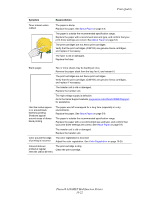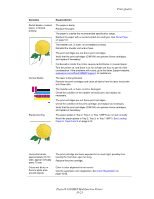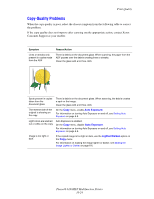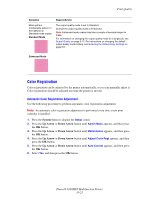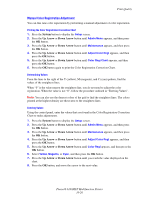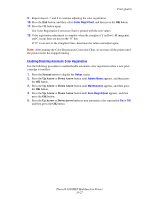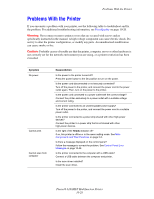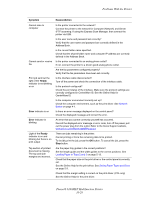Xerox 6180MFP User Guide - Page 211
Enabling/Disabling Automatic Color Registration, Color Regi Chart, Setup, Admin Menu, Maintenance
 |
UPC - 095205733839
View all Xerox 6180MFP manuals
Add to My Manuals
Save this manual to your list of manuals |
Page 211 highlights
Print Quality 9. Repeat steps 6, 7, and 8 to continue adjusting the color registration. 10. Press the Exit button, and then select Color Regi Chart, and then press the OK button. 11. Press the OK button again. The Color Registration Correction Chart is printed with the new values. 12. Color registration adjustment is complete when the straightest Y (yellow), M (magenta), and C (cyan) lines are next to the "0" line. If "0" is not next to the straightest lines, determine the values and adjust again. Note: After printing the Color Registration Correction Chart, do not turn off the printer until the printer motor has stopped running. Enabling/Disabling Automatic Color Registration Use the following procedure to enable/disable automatic color registration when a new print cartridge is installed. 1. Press the System button to display the Setup screen. 2. Press the Up Arrow or Down Arrow button until Admin Menu appears, and then press the OK button. 3. Press the Up Arrow or Down Arrow button until Maintenance appears, and then press the OK button. 4. Press the Up Arrow or Down Arrow button until Auto Regi Adjust appears, and then press the OK button. 5. Press the Up Arrow or Down Arrow button to turn automatic color registration On or Off, and then press the OK button. Phaser® 6180MFP Multifunction Printer 10-27