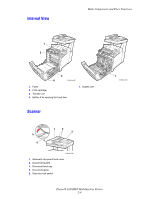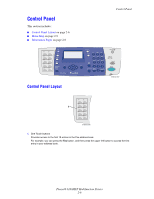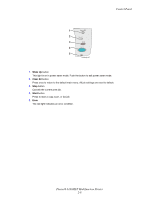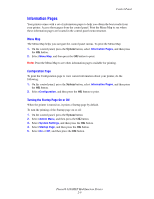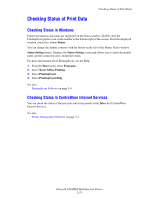Xerox 6180MFP User Guide - Page 39
Control Panel, Phaser® 6180MFP Multifunction Printer, Color Mode, Job in Memory, Up Arrow, Down Arrow - phaser toner
 |
UPC - 095205733839
View all Xerox 6180MFP manuals
Add to My Manuals
Save this manual to your list of manuals |
Page 39 highlights
Control Panel 16 15 14 13 12 11 Copy 1 Fax E-mail Scan Color Mode B&W Color 2 Job in Memory Job Status System @:./ ABC DEF 12 3 GHI JKL MNO 456 PQRS TUV WXYZ 7 89 -_~ OK 0# Manual Dial Redial/ Pause Speed Dial C 10 9 3 4 56 7 8 6180mfp-046 1. Press to use the Copy, Fax, E-mail, and Scan menus on the display screen. 2. Color Mode button Press to switch between Color and Black and White modes for your copy, fax, and scan job. 3. Job in Memory LED 9. Speed Dial button Press to access directories of group or individual fax telephone numbers. 10. Alphanumeric keypad Use to enter numbers and letters for names and phone numbers. When illuminated, it indicates that there is a job in the printer's memory. 4. Arrow LEDs 11. Address Book button Press to access the Fax and Email address books. These LEDs indicate the flow of data either into or out of the printer. 5. Up Arrow button Scrolls upward through the menus. Down Arrow button Scrolls downward through the menus. Back Arrow button Scrolls backwards through the menus, or displays the Walk-Up Features menu. Forward Arrow button Scrolls forward through the menus. 6. Manual Dial button 12. Job Status button Press to check active job status and Walk-Up printing jobs. 13. System button Switches the display to the Setup menu. 14. OK button Press to accept the setting selected. 15. Graphic display indicates status messages, menus, and toner levels. 16. Exit button Press to go up one level in the menu. When faxing, you can press this button to quickly enter a fax number with the alphanumeric key pad. 7. Redial/Pause button Press the button to recall the last fax number used or to insert pauses in fax numbers. 8. Clear button Deletes a single character each time the button is pressed. For use when entering email addresses and telephone numbers. Phaser® 6180MFP Multifunction Printer 2-7