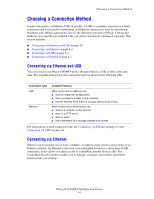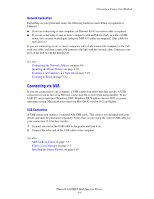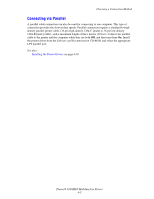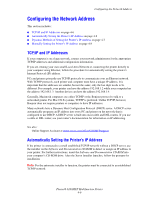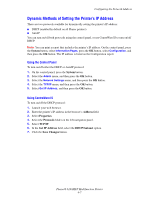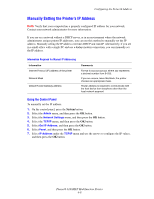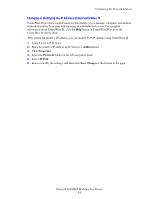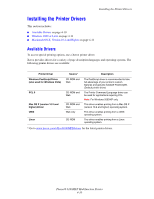Xerox 6180MFP User Guide - Page 54
Connecting via Parallel, Choosing a Connection Method, Phaser® 6180MFP Multifunction Printer
 |
UPC - 095205733839
View all Xerox 6180MFP manuals
Add to My Manuals
Save this manual to your list of manuals |
Page 54 highlights
Choosing a Connection Method Connecting via Parallel A parallel cable connection can also be used for connecting to one computer. This type of connection provides the slowest data speeds. Parallel connection requires a standard-to-high density parallel printer cable, (36-pin high-density 1284-C [male] to 36-pin low density 1284-B [male] cable), with a maximum length of three meters (10 feet). Connect the parallel cable to the printer and the computer while they are both Off, and then turn them On. Install the printer driver from the Software and Documentation CD-ROM, and select the appropriate LPT parallel port. See also: Installing the Printer Drivers on page 4-10 Phaser® 6180MFP Multifunction Printer 4-5

Choosing a Connection Method
Phaser® 6180MFP Multifunction Printer
4-5
Connecting via Parallel
A parallel cable connection can also be used for connecting to one computer. This type of
connection provides the slowest data speeds. Parallel connection requires a standard-to-high
density parallel printer cable, (36-pin high-density 1284-C [male] to 36-pin low density
1284-B [male] cable), with a maximum length of three meters (10 feet). Connect the parallel
cable to the printer and the computer while they are both
Off
, and then turn them
On
. Install
the printer driver from the
Software and Documentation CD-ROM
, and select the appropriate
LPT parallel port.
See also:
Installing the Printer Drivers
on page 4-10