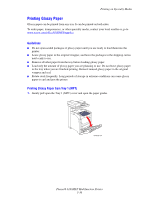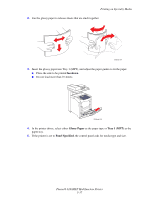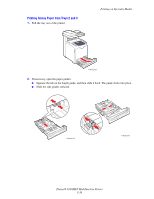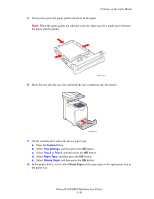Xerox 6180MFP User Guide - Page 98
System, Labels, Tray Settings, Tray 2, Paper Type
 |
UPC - 095205733839
View all Xerox 6180MFP manuals
Add to My Manuals
Save this manual to your list of manuals |
Page 98 highlights
Printing on Specialty Media 5. If necessary, press the paper guides inward to fit the sheets. Note: When the paper guides are adjusted correctly, there may be a small space between the labels and the guides. 6180mfp_012 6. Insert the tray into the tray slot, and push the tray completely into the printer. 6180mfp-013 7. On the control panel, select the paper type: a. Press the System button. b. Select Tray Settings, and then press the OK button. c. Select Tray 2 or Tray 3, and then press the OK button. d. Select Paper Type, and then press the OK button. e. Select Labels, and then press the OK button. 8. In the printer driver, select either Labels as the paper type or the appropriate tray as the paper tray. Phaser® 6180MFP Multifunction Printer 5-35