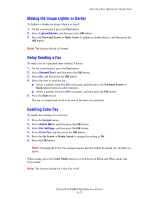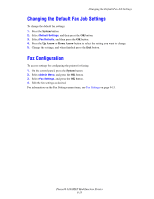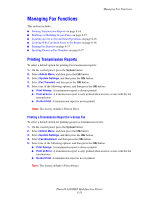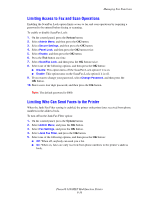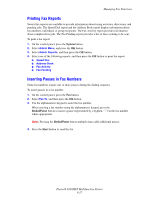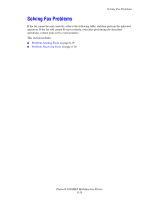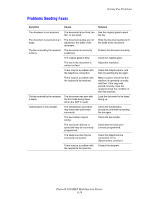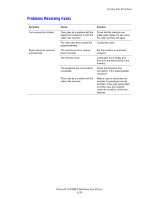Xerox 6180MFP User Guide - Page 160
Printing Fax Reports, Inserting Pauses in Fax Numbers, System, Redial/Pause, Start
 |
UPC - 095205733839
View all Xerox 6180MFP manuals
Add to My Manuals
Save this manual to your list of manuals |
Page 160 highlights
Managing Fax Functions Printing Fax Reports Several fax reports are available to provide information about faxing activities, directories, and pending jobs. The Speed Dial report and the Address Book report display information about fax numbers, individual, or group recipients. The Fax Activity report provides information about completed fax jobs. The Fax Pending report provides a list of faxes waiting to be sent. To print a fax report: 1. On the control panel, press the System button. 2. Select Admin Menu, and press the OK button. 3. Select Admin Reports, and then press the OK button. 4. Select one of the following reports, and then press the OK button to print the report: ■ Speed Dial ■ Address Book ■ Fax Activity ■ Fax Pending Inserting Pauses in Fax Numbers Some fax numbers require one or more pauses during the dialing sequence. To insert pauses in a fax number: 1. On the control panel, press the Fax button. 2. Select Fax To, and then press the OK button. 3. Use the alphanumeric keypad to enter the fax number. When entering a fax number using the alphanumeric keypad, press the Redial/Pause button to insert a pause (represented by a hyphen, "-") in the fax number where appropriate. Note: Pressing the Redial/Pause button multiple times adds additional pauses. 4. Press the Start button to send the fax. Phaser® 6180MFP Multifunction Printer 8-17