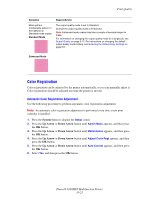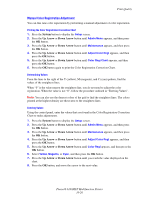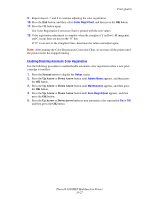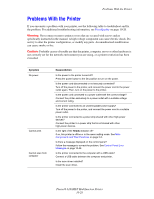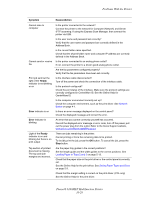Xerox 6180MFP User Guide - Page 214
MFP, support, Loading Paper in Trays 2 and 3, About Paper
 |
UPC - 095205733839
View all Xerox 6180MFP manuals
Add to My Manuals
Save this manual to your list of manuals |
Page 214 highlights
Problems With the Printer Symptom Condensation has occurred inside the printer Paper cannot be fed. Paper jams. Multiple paper are fed. Paper is fed at an angle. Paper is wrinkled. Unusual noises Reason/Action Turn the printer on, and leave it on, for at least one hour to get rid of the condensation. If the problem continues, refer to the Xerox Support website, www.xerox.com/office/6180MFPsupport. Is the paper correctly loaded? Load the paper correctly. For labels, transparencies, or envelopes, fan them well to allow air to enter between each sheet before loading. See Loading Paper in Trays 2 and 3 on page 5-13. Is the paper damp? Replace with paper from a new ream. See Loading Paper in Trays 2 and 3 on page 5-13. The paper used is not suitable. Load the correct type of paper. See About Paper on page 5-6. Is the paper tray set correctly? Push the paper tray completely into the printer. Is the printer placed on a flat location? Place the printer on a stable flat surface. Are the paper tray guides set in the correct positions? Set the guides to the correct positions. See Loading Paper in Trays 2 and 3 on page 5-13. Paper is fed more than 1 sheet at a time. Multiple feeding of paper may occur before the sheets of paper loaded in the tray are used up. Remove the paper, fan it, and load again. Replenish paper only when all the sheets of the loaded paper are used up. The printer is not level. Reposition the printer on a flat, stable surface. The paper tray is not inserted properly. Push the paper tray completely into the printer. There is a foreign object inside the printer. Turn off the printer and remove the foreign object. Refer to the Xerox Support website, www.xerox.com/office/6180MFPsupport, for assistance. Phaser® 6180MFP Multifunction Printer 10-30