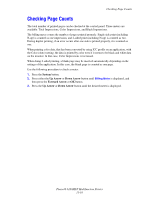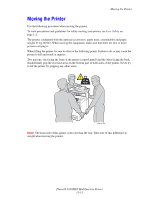Xerox 6180MFP User Guide - Page 231
Managing the Printer, Checking or Managing the Printer with CentreWare IS
 |
UPC - 095205733839
View all Xerox 6180MFP manuals
Add to My Manuals
Save this manual to your list of manuals |
Page 231 highlights
Managing the Printer Managing the Printer This section includes: ■ Checking or Managing the Printer with CentreWare IS on page 11-6 ■ Checking Printer Status with PrintingScout (Windows) on page 11-7 ■ Checking Printer Status Through E-mail on page 11-7 Checking or Managing the Printer with CentreWare IS When the printer is installed in a TCP/IP environment, you can check printer status and configure settings using a web browser on a network computer. You can also use CentreWare IS to check the remaining volume of consumables and the paper loaded in this printer. Note: When using the printer as a local printer, you cannot use CentreWare IS. For details about checking the status of a local printer, refer to Checking Printer Status with PrintingScout (Windows) on page 11-7. Starting CentreWare IS Use the following procedure to start CentreWare IS. 1. Launch your web browser. 2. Enter the printer's IP address in the browser's Address field. The CentreWare IS screen appears. Using Online Help For details regarding the items that can be set in each CentreWare IS screen, click the Help button to display the Online Help. Note: Clicking the Help button displays the online manual on the Xerox website. Phaser® 6180MFP Multifunction Printer 11-6