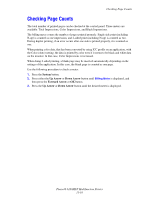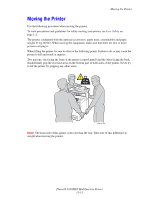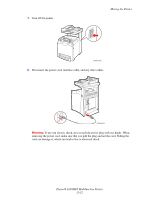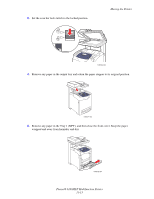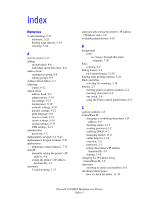Xerox 6180MFP User Guide - Page 235
Checking Counts
 |
UPC - 095205733839
View all Xerox 6180MFP manuals
Add to My Manuals
Save this manual to your list of manuals |
Page 235 highlights
Checking Page Counts Checking Page Counts The total number of printed pages can be checked at the control panel. Three meters are available: Total Impressions, Color Impressions, and Black Impressions. The billing meter counts the number of pages printed properly. Single side print (including N-up) is counted as one impression, and 2-sided print (including N-up) is counted as two. During duplex printing, if an error occurs after one side is printed properly, it is counted as one. When printing color data, that has been converted by using ICC profile on an application, with the Color (Auto) setting, the data is printed by color even if it seems to be black and white data on the monitor. In that case, Color Impressions is increased. When doing 2-sided printing, a blank page may be inserted automatically depending on the settings of the application. In this case, the blank page is counted as one page. Use the following procedure to check a meter: 1. Press the System button. 2. Press either the Up Arrow or Down Arrow button until Billing Meter is displayed, and then press the Forward Arrow or OK button. 3. Press the Up Arrow or Down Arrow button until the desired meter is displayed. Phaser® 6180MFP Multifunction Printer 11-10