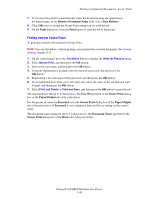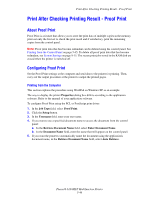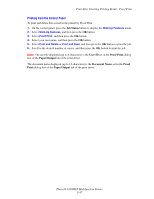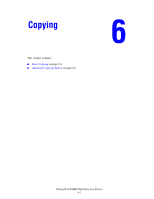Xerox 6180MFP User Guide - Page 113
Adjusting Copying Options, Basic Settings
 |
UPC - 095205733839
View all Xerox 6180MFP manuals
Add to My Manuals
Save this manual to your list of manuals |
Page 113 highlights
Adjusting Copying Options Adjusting Copying Options This section includes: ■ Basic Settings on page 6-3 ■ Image Adjustments on page 6-6 ■ Image Placement Adjustments on page 6-9 ■ Output Adjustments on page 6-12 Basic Settings You can change the following basic settings when making copies: ■ Selecting Color or Black and White Copies on page 6-3 ■ Selecting a Tray to Use for Copies on page 6-4 ■ Selecting the Default Copy Settings on page 6-5 ■ Specifying 2-Sided Copies on page 6-5 ■ Selecting the Default Copy Settings on page 6-5 Selecting Color or Black and White Copies You can create copies in color or in black and white. 1. Press the Copy button. 2. Press the Color Mode button on the control panel to change the selection to Color or B & W (Black &White). Note: The Color Mode will return to the default setting after the Copy job is complete. To set the default behavior permanently, see Selecting the Default Copy Settings on page 6-5. Phaser® 6180MFP Multifunction Printer 6-3