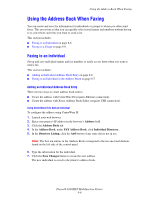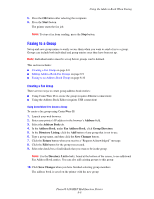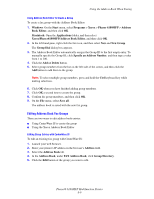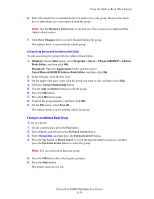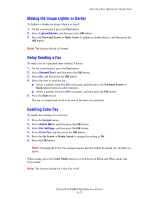Xerox 6180MFP User Guide - Page 150
Faxing to an Individual in the Address Book, Specify an Address Number
 |
UPC - 095205733839
View all Xerox 6180MFP manuals
Add to My Manuals
Save this manual to your list of manuals |
Page 150 highlights
Using the Address Book When Faxing Using the Address Book Editor to Add an Individual Note: To use the Address Book Editor, your computer must be connected to the printer with a USB cable. 1. Windows: On the Start menu, select Programs > Xerox > Phaser 6180MFP > Address Book Editor, and then click OK. Macintosh: Open the Applications folder, and then select Xerox/Phaser6180MFP/Address Book Editor, and then click OK. 2. In the left pane, right-click the Fax icon, and then select New and New Entry. The Speed Dial dialog box appears. 3. The Address Book Editor automatically assigns the speed dial number to the first empty entry. To manually specify the speed dial number, click Specify an Address Number, and then enter a value from 1 to 200 for the speed dial number. Note: The first ten entries in the Address Book correspond to the ten one-touch buttons found on the left side of the control panel. 4. Type in a value for Name and Phone Number. 5. To add this entry to an existing group: a. Click Group Membership. b. Select the group(s) to add this entry to, and then click OK. 6. Confirm the group members, and click OK. 7. Click OK. 8. On the File menu, select Save all. The address book is saved with the new fax entry. Faxing to an Individual in the Address Book To fax to an individual in the address book: 1. On the control panel, press the Fax button. 2. Select Fax to, and then press the Forward Arrow button. 3. Select Address Book, and then press the Forward Arrow button. 4. Use the Up Arrow and Down Arrow to scroll through the address book list, and then press the Forward Arrow button to select the recipient. Note: You can select more than one recipient. Phaser® 6180MFP Multifunction Printer 8-7