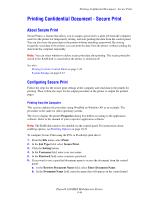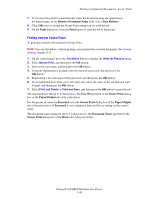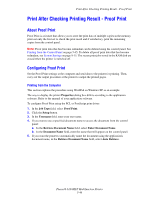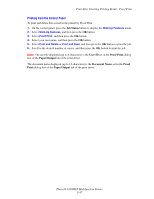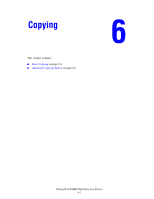Xerox 6180MFP User Guide - Page 112
Basic Copying - user guide
 |
UPC - 095205733839
View all Xerox 6180MFP manuals
Add to My Manuals
Save this manual to your list of manuals |
Page 112 highlights
Basic Copying Basic Copying Use either the document glass or the document feeder to make copies. Load the originals to be copied and follow the steps below to make copies. To clear the settings from the previous job, press the Clear All button once. XEROX 6180mfp-040 Document Glass Lift the document feeder or the document glass cover, and then place the original facedown on the back, left corner of the document glass. 6180mfp-041 Document Feeder Insert originals faceup with the top of the page entering the feeder first. Adjust the paper guides so they fit against the originals. 1. On the control panel, press the Copy button. 2. Enter the desired number of copies using the control panel keypad. The number of copies appears on the upper, right corner of the display. To reset the number of copies to 1, press the Clear All button. 3. Set copying options. See Adjusting Copying Options on page 6-3. 4. Press the Start button. If you placed originals in the document feeder, copying continues until the document feeder is empty. Note: Print jobs are interrupted when users make copies. Printing continues while the printer scans the originals. When the copies are ready to print, the print job pauses, the copies print, and then the print job resumes. Copying cannot be made while printing a received fax. Phaser® 6180MFP Multifunction Printer 6-2