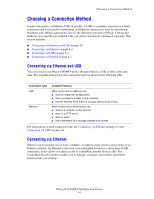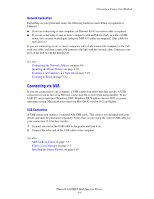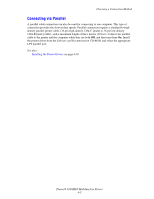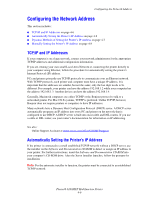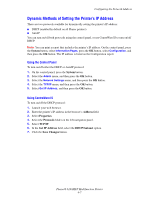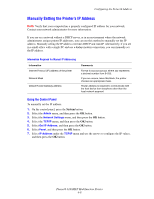Xerox 6180MFP User Guide - Page 52
Choosing a Connection Method, Connecting via Ethernet and USB - d network scan
 |
UPC - 095205733839
View all Xerox 6180MFP manuals
Add to My Manuals
Save this manual to your list of manuals |
Page 52 highlights
Choosing a Connection Method Choosing a Connection Method Connect the printer via Ethernet, USB, or parallel. A USB or a parallel connection is a direct connection and is not used for networking. An Ethernet connection is used for networking. Hardware and cabling requirements vary for the different connection methods. Cabling and hardware are generally not included with your printer and must be purchased separately. This section includes: ■ Connecting via Ethernet and USB on page 4-3 ■ Connecting via Ethernet on page 4-3 ■ Connecting via USB on page 4-4 ■ Connecting via Parallel on page 4-5 Connecting via Ethernet and USB You can connect your Phaser 6180MFP printer through Ethernet, USB, or both at the same time. The available features for each connection type are shown in the following table. Connection Type USB Ethernet Available Features When connected via USB you can: ■ Scan an image into an application. ■ Scan an image to a folder on the computer. ■ Use the Address Book Editor to manage address book entries. When connected via Ethernet you can: ■ Scan to a computer on the network. ■ Scan to an FTP server. ■ Scan to email. ■ Use CentreWare IS to manage address book entries. For information on each connection type, see Connecting via Ethernet on page 4-3 and Connecting via USB on page 4-4. Connecting via Ethernet Ethernet can be used for one or more computers. It supports many printers and systems on an Ethernet network. An Ethernet connection is recommended because it is faster than a USB connection. It also allows you direct access to CentreWare Internet Services (IS). The CentreWare IS web interface enables you to manage, configure, and monitor networked printers from your desktop. Phaser® 6180MFP Multifunction Printer 4-3