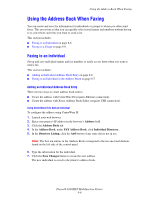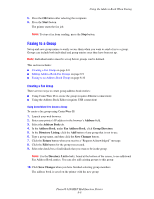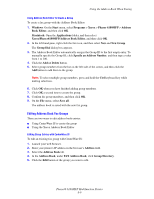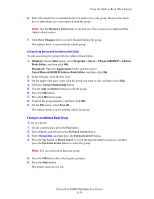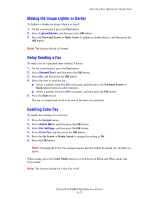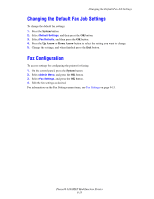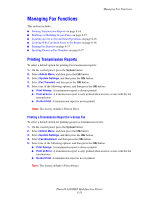Xerox 6180MFP User Guide - Page 153
Faxing to an Address Book Group
 |
UPC - 095205733839
View all Xerox 6180MFP manuals
Add to My Manuals
Save this manual to your list of manuals |
Page 153 highlights
Using the Address Book When Faxing 6. Select the check box of individuals that you want to be in the group. Deselect the check box of individuals you want removed from the group. Note: Use the Directory List to links at the bottom of the screen to see additional Fax Address Book entries. 7. Click Save Changes when you have finished editing the group. The address book is saved with the edited group. Editing Group Entries with the Address Book Editor To edit an existing fax group with the Address Book Editor: 1. Windows: On the Start menu, select Programs > Xerox > Phaser 6180MFP > Address Book Editor, and then click OK. Macintosh: Open the Applications folder, and then select Xerox/Phaser6180MFP/Address Book Editor, and then click OK. 2. In the left pane, click the Fax icon. 3. On the upper right pane, right-click the group you want to edit, and then select Edit. 4. Click the Group Membership button. 5. Use the Add and Delete buttons to edit the group. 6. Press the OK button. 7. Press the OK button again. 8. Confirm the group members, and then click OK. 9. On the File menu, select Save all. The address book is saved with the edited fax group. Faxing to an Address Book Group To fax to a group: 1. On the control panel, press the Fax button. 2. Select Fax to, and then press the Forward Arrow button. 3. Select Group Dial, and then press the Forward Arrow button. 4. Press the Up Arrow or Down Arrow to scroll through the address book list, and then press the Forward Arrow button to select the group. Note: You can select more than one group. 5. Press the OK button after selecting the group(s). 6. Press the Start button. The printer starts the fax job. Phaser® 6180MFP Multifunction Printer 8-10