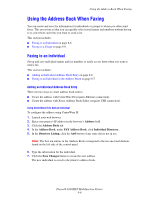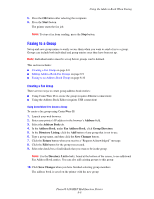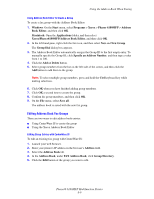Xerox 6180MFP User Guide - Page 147
Basic Faxing, Sending a Fax from the Printer
 |
UPC - 095205733839
View all Xerox 6180MFP manuals
Add to My Manuals
Save this manual to your list of manuals |
Page 147 highlights
Basic Faxing Basic Faxing This section includes: ■ Sending a Fax from the Printer on page 8-4 ■ Sending a Fax from Your Computer on page 8-5 Note: Before faxing you must set the country code and fax number for the printer. See Fax Setup on page 8-2. Sending a Fax from the Printer To quickly send a fax from the printer to a single recipient using factory defaults: 1. Select one of the following methods: ■ Document Glass: Place the document you are faxing facedown on the document glass with the top of the page toward the left side of the printer. When faxing from the document glass, the printer scans the document and then sends the fax. Use the document feeder when faxing a multiple page document. ■ Document Feeder: Remove any staples and paper clips from pages and insert them faceup in the document feeder with the top of the page entering the document feeder first. For information on paper that can be used with the automatic document feeder, see Automatic Document Feeder Guidelines on page 5-4. 2. On the control panel, press the Fax button. 3. Using the alphanumeric keypad, enter the fax telephone number, and then press the Start button. If you use the document feeder, the printer scans the pages and transmits the fax. If you use the document glass, the printer scans the page, and then transmits the fax. Note: To print a confirmation page displaying the fax transmission status, turn on the transmission report option. See also: Using the Address Book When Faxing on page 8-6 Managing Fax Functions on page 8-14 Printing Transmission Reports on page 8-14 Inserting Pauses in Fax Numbers on page 8-17 Phaser® 6180MFP Multifunction Printer 8-4