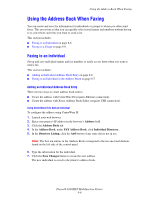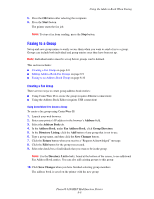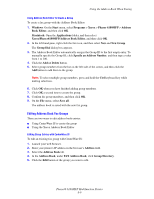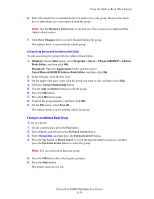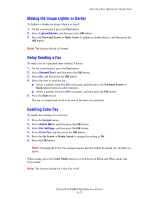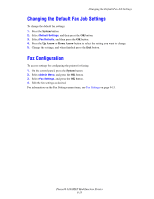Xerox 6180MFP User Guide - Page 151
Faxing to a Group, Creating a Fax Group - link
 |
UPC - 095205733839
View all Xerox 6180MFP manuals
Add to My Manuals
Save this manual to your list of manuals |
Page 151 highlights
Using the Address Book When Faxing 5. Press the OK button after selecting the recipients. 6. Press the Start button. The printer starts the fax job. Note: To stop a fax from sending, press the Stop button. Faxing to a Group Set up and save group names to easily access them when you want to send a fax to a group. Groups can include both individual and group entries once they have been set up. Note: Individual entries must be set up before groups can be defined. This section includes: ■ Creating a Fax Group on page 8-8 ■ Editing Address Book Fax Groups on page 8-9 ■ Faxing to an Address Book Group on page 8-10 Creating a Fax Group There are two ways to create group address book entries: ■ Using CentreWare IS to create the group (requires Ethernet connection) ■ Using the Address Book Editor (requires USB connection) Using CentreWare IS to Create a Group To create a fax group using CentreWare IS: 1. Launch your web browser. 2. Enter your printer's IP address in the browser's Address field. 3. Select the Address Book tab. 4. In the Address Book, under Fax Address Book, click Group Directory. 5. In the Directory Listing, click the Add button of any group that is not in use. 6. Type a group name, and then click the Save Changes button. 7. Click the Return button when you receive a "Request Acknowledged" message. 8. Click the Edit button for the group you created. 9. Select the check box of individuals that you want to be in the group. Note: Use the Directory. List to links, found at the bottom of the screen, to see additional Fax Address Book entries. You can also add existing groups to this group. 10. Click Save Changes when you have finished selecting group members. The address book is saved on the printer with the new group. Phaser® 6180MFP Multifunction Printer 8-8