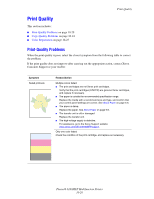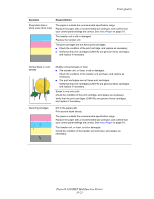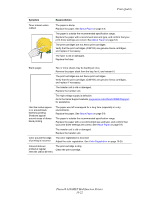Xerox 6180MFP User Guide - Page 201
Prolonged exposure to light may damage the print cartridge., are hot and can cause burns.
 |
UPC - 095205733839
View all Xerox 6180MFP manuals
Add to My Manuals
Save this manual to your list of manuals |
Page 201 highlights
2. Remove all jammed and/or creased paper from the tray. Paper Jams 6180mfp-049 3. Pull the jammed paper out carefully to avoid tearing it. If the paper is torn, confirm that there are no scraps of paper remaining inside the printer. 6180mfp-038 4. Push the button and open the front cover. Confirm that there are no scraps of paper remaining inside the printer. Caution: Prolonged exposure to light may damage the print cartridge. Warning: Some components inside the printer, such as the fuser and surrounding area, are hot and can cause burns. Phaser® 6180MFP Multifunction Printer 10-17

Paper Jams
Phaser® 6180MFP Multifunction Printer
10-17
2.
Remove all jammed and/or creased paper from the tray.
3.
Pull the jammed paper out carefully to avoid tearing it. If the paper is torn, confirm that
there are no scraps of paper remaining inside the printer.
4.
Push the button and open the front cover. Confirm that there are no scraps of paper
remaining inside the printer.
Caution:
Prolonged exposure to light may damage the print cartridge.
Warning:
Some components inside the printer, such as the fuser and surrounding area,
are hot and can cause burns.
6180mfp-049
6180mfp-038