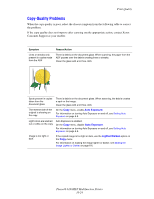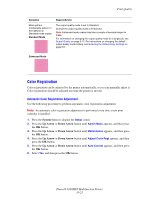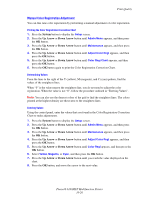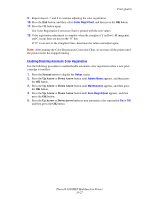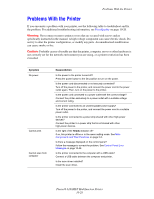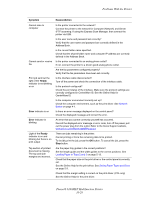Xerox 6180MFP User Guide - Page 213
Problems With the Printer, Phaser® 6180MFP Multifunction Printer, Ready, Error, Symptom - phaser error codes
 |
UPC - 095205733839
View all Xerox 6180MFP manuals
Add to My Manuals
Save this manual to your list of manuals |
Page 213 highlights
Problems With the Printer Symptom Reason/Action Cannot scan to computer Is the printer connected to the network? Connect the printer to the network for Computer (Network) and Server (FTP) scanning. If using the Express Scan Manager, then connect the printer via USB. Is the user name and password set correctly? Verify that the user name and password are correctly defined in the Address Book. is the correct folder name specified. Check that the shared folder name and computer IP address are correctly defined in the Address Book. Cannot send or receive Is the printer connected to an analog phone outlet? fax If not, connect the printer to a known good analog phone outlet. Are the fax parameters configured properly? Verify that the fax parameters have been set correctly. Print job sent but the light of the Ready indicator is not blinking or on Is the interface cable disconnected? Turn off the power and check the connection of the interface cable. Is the protocol configured? Check the port status of the interface. Make sure the protocol settings are correctly configured in CentreWare IS. See the Online Help for CentreWare IS. Is the computer environment correctly set up? Check the computer environment, such as the print driver. See Network Basics on page 4-1. Error indicator is on Is there an error message displayed on the control panel? Check the displayed message and correct the error. Error indicator is blinking An error that you cannot correct by yourself has occurred. Record the displayed error message or error code, turn off the power, pull out the power plug from the outlet. Refer to the Xerox Support website, www.xerox.com/office/6180MFPsupport. Light of the Ready indicator is on and blinking but there is no print output There are jobs remaining in the printer. Cancel printing or force the remaining data to be printed. To forcibly print the job, press the OK button. To cancel the job, press the Stop button. Top section of printed document is missing. The top and side margins are incorrect. Are the paper tray guides in the correct positions? Set the length guide and the width guides to the correct positions. See Loading Paper in Trays 2 and 3 on page 5-13. Check that the paper size on the print driver or the control panel is correctly set. See the Online Help for the print driver. See Setting Paper Types and Sizes on page 5-9. Check that the margin setting is correct on the print driver. (PCL only) See the Online Help for the print driver. Phaser® 6180MFP Multifunction Printer 10-29