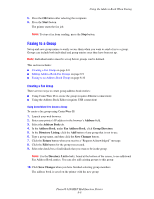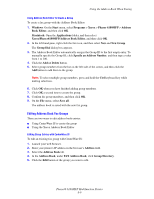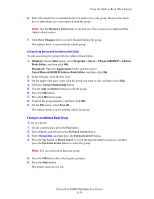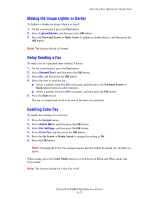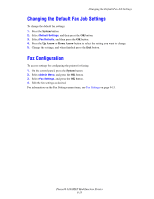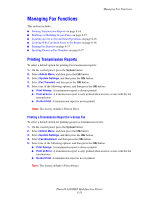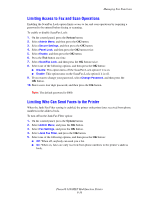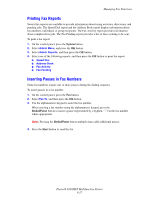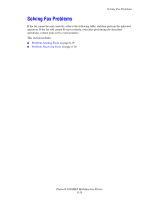Xerox 6180MFP User Guide - Page 156
Changing the Default Fax Job Settings, Fax Configuration
 |
UPC - 095205733839
View all Xerox 6180MFP manuals
Add to My Manuals
Save this manual to your list of manuals |
Page 156 highlights
Changing the Default Fax Job Settings Changing the Default Fax Job Settings To change the default fax settings: 1. Press the System button. 2. Select Default Settings, and then press the OK button. 3. Select Fax Defaults, and then press the OK button. 4. Press the Up Arrow or Down Arrow button to select the setting you want to change. 5. Change the settings, and when finished press the Exit button. Fax Configuration To access settings for configuring the printer for faxing: 1. On the control panel, press the System button. 2. Select Admin Menu, and press the OK button. 3. Select Fax Settings, and press the OK button. 4. Edit the fax settings as desired. For information on the Fax Settings menu items, see Fax Settings on page 9-13. Phaser® 6180MFP Multifunction Printer 8-13