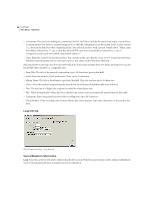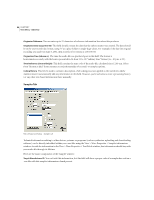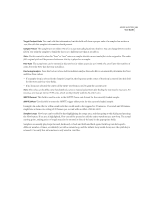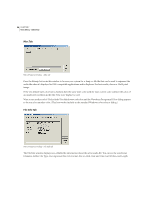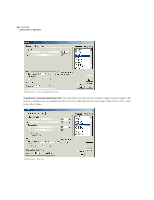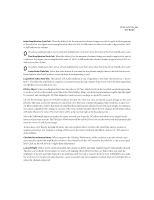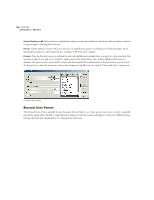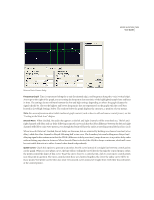Adobe 22011292 User Guide - Page 110
Misc Tab, File Info Tab
 |
UPC - 883919139081
View all Adobe 22011292 manuals
Add to My Manuals
Save this manual to your list of manuals |
Page 110 highlights
96 CHAPTER 7 View Menu - Edit View Misc Tab Wave Properties Dialog - Misc tab Press the Bitmap button in this window to browse your system for a .bmp or .dib file that can be used to represent the audio file when it's displayed in OLE-compatible applications and in Explorer. For best results, choose a 32x32 pixel image. If the Use default wave color box is checked, then the same wave color used for your current color scheme (the color of an unselected waveform in the Edit View wave display) is used. Want to use another color? Uncheck the Use default wave color box and the Waveform Foreground Color dialog appears to let you select another color. (This box works similarly to the standard Windows color selector dialog.) File Info Tab Wave Properties Dialog - File Info tab The File Info window displays non-editable file information about the active audio file. You can see the waveform's Filename, Folder, File Type, Uncompressed Size, File Format, Size on Disk, Date and Time Last Written, and Length.