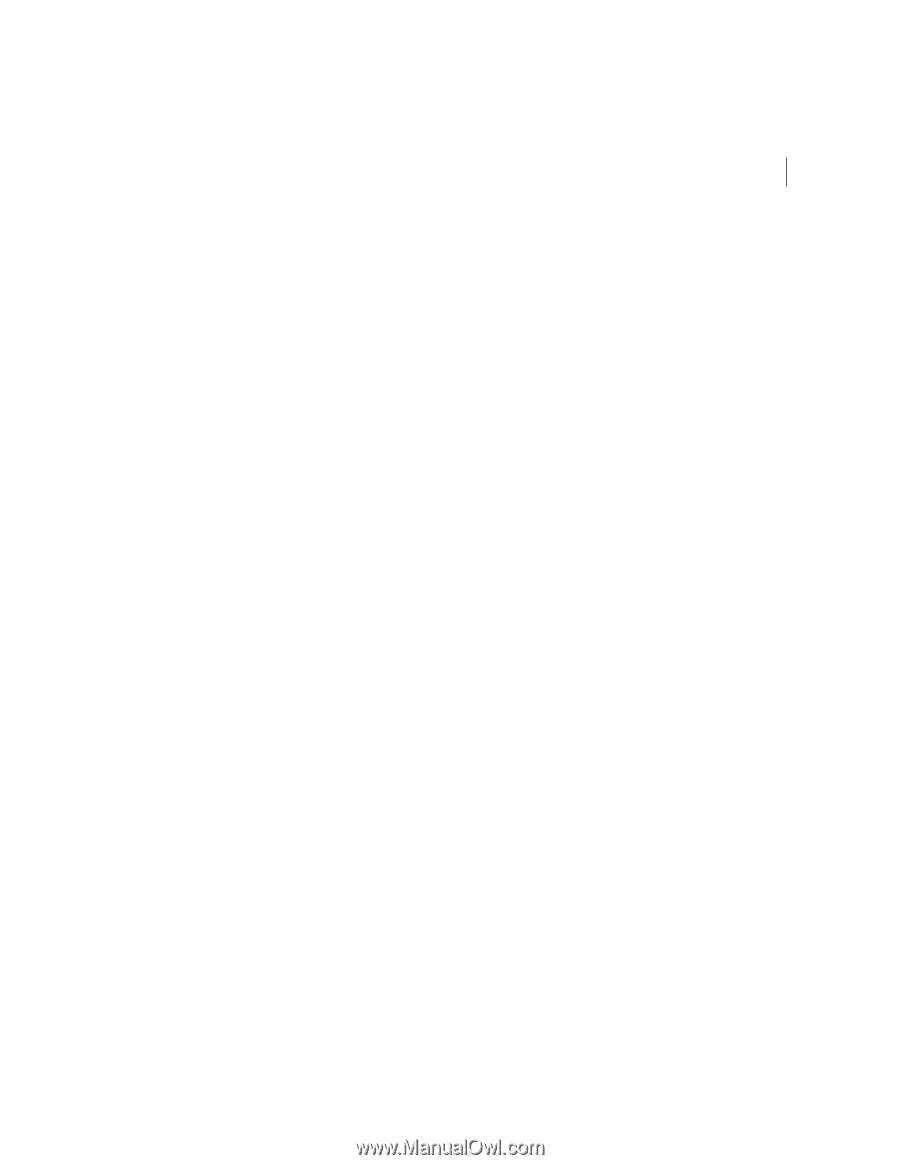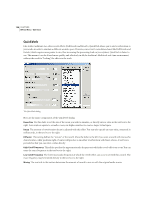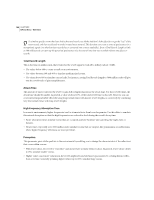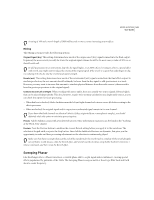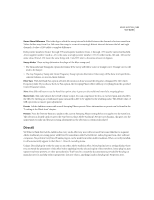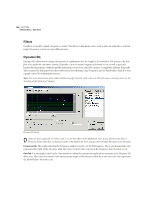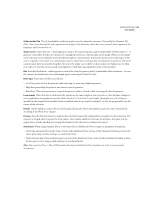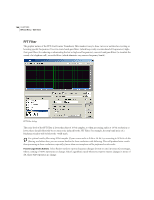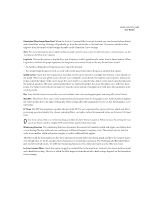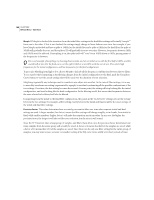Adobe 22011292 User Guide - Page 157
DirectX
 |
UPC - 883919139081
View all Adobe 22011292 manuals
Add to My Manuals
Save this manual to your list of manuals |
Page 157 highlights
ADOBE AUDITION 143 User Guide Stereo Phase Difference This is the degree which the sweep interval is shifted between the channels of a stereo waveform. Values farther away from 0 or 360 cause the sweep to occur at increasingly distant intervals between the left and right channels. A value of 180 yields a complete difference. Both positive numbers (from 1 through 359) and negative numbers (from -1 through -359) may be entered in this field. A low negative number (such as -45) is the same as a high positive number (315). In other words, 180 and -180 are the same value, 90 and -270 mean the same thing, and -5 and 355 refer to the same amount of degrees. Sweep Modes These settings determine the shape of the filter sweep used. • The Sinusoidal and Triangular options determine if the sweep will follow a sine or triangle curve. Triangle curves will tend to be sharper. • The Log Frequency Sweep and Linear Frequency Sweep options determine if the sweep will be done in a logarithmic, constant fashion, or an even, linear fashion. Filter Type With the Band Pass option selected, all variation is done around the frequency designated by the Center Frequency slider. If you choose the Low Pass option, the Sweeping Phaser effect will keep everything from the specified Center Frequency down. Note: Most folks will want to use the Band Pass option, since it gives you the traditional sound of a sweeping phaser. Master Gain This value adjusts the overall volume output. You can compensate for loss, or excessive gain, introduced by the effect by entering an overall master gain (measured in dB) to be applied to the resulting audio. The default value of 0dB represents no master gain adjustment. Presets Adobe Audition comes with several Sweeping Phaser presets. More information on presets can be found in the "Looking at the Work Area" chapter. Preview Press the Preview button to audition the current Sweeping Phaser setting before you apply it to the waveform. The selection is looped until you press the Stop button. Since Adobe Audition's Previews are dynamic, this gives you the opportunity to make and hear processing adjustments as the selection is continuously played. DirectX We'd like to think that Adobe Audition has every audio effect any user will ever need, but some folks like to augment Adobe Audition's processing power with DirectX (sometimes called ActiveMovie) audio plug-ins from other software companies. No problem! Any DirectX audio plug-in can be used from within Adobe Audition. When correctly installed, it will automatically appear in the Effects > DirectX cascading menu. Using a DirectX plug-in works the same as any other Adobe Audition effect. Most plug-ins have a settings dialog where you can tweak the parameters of the effect before applying it to the selected region of the waveform. Some plug-ins may support real-time preview, or other particularities. You'll need to consult the documentation provided by the plug-in manufacturer for any help with its proprietary features (that is, anything found in the plug-in's Properties area).