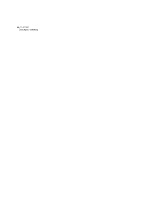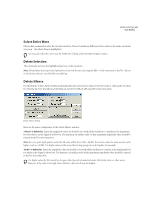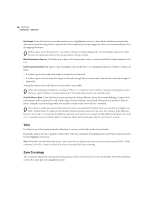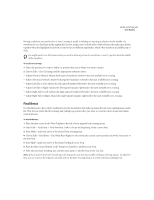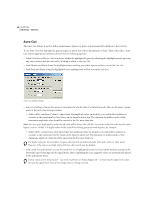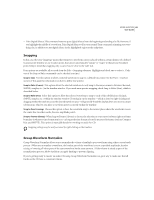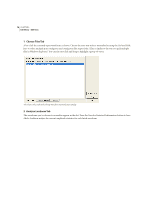Adobe 22011292 User Guide - Page 79
Select Entire Wave, Delete Selection, Delete Silence
 |
UPC - 883919139081
View all Adobe 22011292 manuals
Add to My Manuals
Save this manual to your list of manuals |
Page 79 highlights
ADOBE AUDITION 65 User Guide Select Entire Wave Choose this command to select the current waveform. It doesn't make any difference if you can't see the entire waveform on screen - the whole thing is highlighted. You may also select the entire wave by double left-clicking within the Wave Display window. Delete Selection This command removes the highlighted portion of the waveform. Note: Deleted data doesn't go to the clipboard and can only be retrieved using the Edit > Undo command, or by File > Revert to Saved if you haven't saved the file since deleting. Delete Silence Use this feature to have Adobe Audition automatically detect and remove silence between words or other audio. It's ideal for cleaning up voice prompts and speeding up narratives without affecting the foreground audio. Delete Silence Dialog Here are the major components of the Delete Silence window: "Silence" is defined as Enter the amplitude value (in decibels) you wish Adobe Audition to consider as the maximum level for Silence in the Signal is below box. The duration (in milliseconds) of this maximum amplitude value should be entered in the For more than box. Note: For very quiet, high-quality audio, the dB value will be lower (like -60 dB). For noisier audio, the value may be much higher (such as -30 dB). Use higher values in the second box to keep groups of words together, for example. "Audio" is defined as Enter the amplitude value (in decibels) you wish Adobe Audition to consider as the minimum level for Audio in the Signal is above box. The duration (in milliseconds) of this minimum amplitude value should be entered in the For more than box. Use higher values for the second box to ignore short periods of undesired audio (like clicks, static, or other noise). However, if the value is too high (above 200 ms), short words may be skipped.