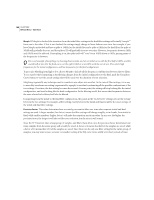Adobe 22011292 User Guide - Page 167
Notch Filter
 |
UPC - 883919139081
View all Adobe 22011292 manuals
Add to My Manuals
Save this manual to your list of manuals |
Page 167 highlights
ADOBE AUDITION 153 User Guide Uncheck the box the have the y-axis ruler display values from +180 degrees (top) to -180 degrees (bottom). Log Frequency Scale Check this option to represent the values of the graph's x-axis (horizontal) ruler logarithmically. You would use this mode to work at finer detail in the lower frequencies. Log scale is how the ear hears, so evenly spaced locations on the log scale represent what we hear as evenly spaced frequencies. Each octave occupies a fixed width on the display. If this option is unchecked, the values of the graph's x-axis ruler are shown linearly from 0Hz to the Nyquist. Octaves on the left take up much less width on the display than do octaves on the right. Presets Several Graphic Phase Shifter presets are included. More information on presets can be found in the "Looking at the Work Area" chapter. FFT Size Select the desired FFT size (measured in points) from this drop-down list. Higher sizes usually lead to more precise results, but take longer to process. Channel Use this drop-down list to choose the channel(s) you want to apply the phase shift to. Note: Keep in mind that applying any phase shift to both channels simultaneously will result in a file that sounds exactly the same as it did before being processed when you're listening in stereo, even though it may be phase shifted all over the place. This is because we cannot hear phase directly. So for interesting effects, it's best to process a single channel. Flat This button resets the graph so that a straight horizontal line appears at zero degrees. All control points are removed except for the ones at the end of the line. Preview Press the Preview button to audition the current phase shift settings before you apply them. Check the Bypass box below to bypass the effect so that you can do a "before and after" comparison. Notch Filter This filter removes up to six user defined frequencies, in addition to standard telephone DTMF tones. Use this filter when you wish to remove very narrow band frequencies. For example, you can remove a 60Hz hum while leaving all 59Hz and 61Hz audio untouched.