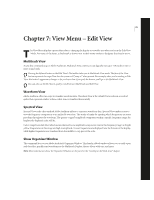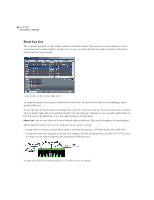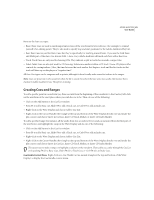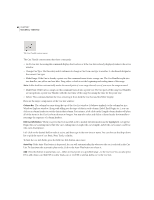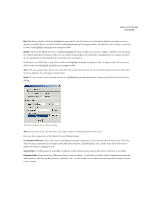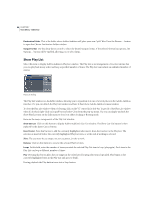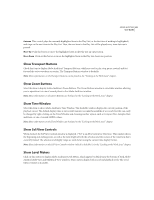Adobe 22011292 User Guide - Page 94
Show Cue List
 |
UPC - 883919139081
View all Adobe 22011292 manuals
Add to My Manuals
Save this manual to your list of manuals |
Page 94 highlights
80 CHAPTER 7 View Menu - Edit View Show Cue List The command opens the Cue List window, which is a dockable window. This means you can reposition it at one of several places in the Adobe Audition interface. Or, you can even detach the Play List window and have it float above Adobe Audition's main window. Cue List Dialog with Edit Cue Info Mode Active An unlimited number of cues may be defined and saved in the Cue List for later recall, or for assembling in Adobe Audition's Play List. To close the Cue List window when it's floating, click on the "X" control in its title bar. To get rid of the Cue List window when it's docked, right-click on its grab bar and select Close from the pop-up menu. Or, you can simply uncheck the Cue Play List item on the Edit menu to close it in either docking or floating mode. About Cues Cues are time offsets or locations defined within a waveform. They may be thought of as virtual markers. Adobe Audition has four types of Cues. Each type can be a point or a range. • A point refers to an exact cursor position within a waveform (for instance, 1:08.566 from the start of the wave). • A range has both a start time and an end time (for example, all of the waveform from 1:08.566 to 3:07.379). If a Cue is a range, you can drag its beginning and end points to different times. The upper part of the Wave Display showing the Cursor Handle and three Cue Handles