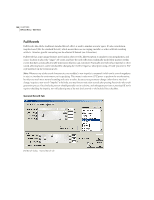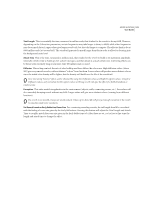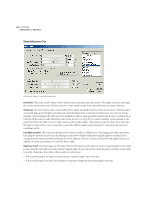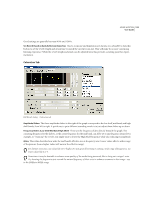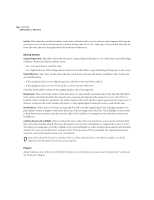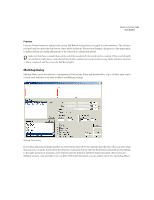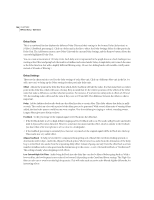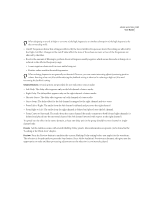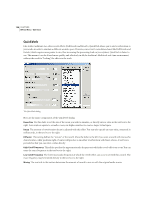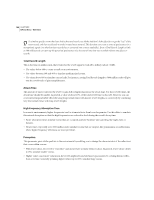Adobe 22011292 User Guide - Page 149
Multitap Delay
 |
UPC - 883919139081
View all Adobe 22011292 manuals
Add to My Manuals
Save this manual to your list of manuals |
Page 149 highlights
ADOBE AUDITION 135 User Guide Preview Press the Preview button to audition the current Full Reverb setting before you apply it to the waveform. The selection is looped until you press the Stop button. Since Adobe Audition's Previews are dynamic, this gives you the opportunity to make and hear processing adjustments as the selection is continuously played. Make sure that there is enough silence at the end of the waveform for the reverb trails to complete. If the reverb abruptly cuts off before it fully decays, undo the Full Reverb effect, add several seconds of silence using Adobe Audition's Generate > Silence command, and then rerun the Full Reverb effect. Multitap Delay Multitap Delay can be described as a combination of Delay, Echo, Filter, and Reverb effects. Up to 10 delay units can be created, each with their own delay, feedback, and filtering settings. Multitap Delay dialog If one delay unit is placed inside another (as viewed in the chart above the controls) then the echo will occur more often than just once. As audio travels down the delay line (represented in the chart by the bottom horizontal arrow pointing to the right) portions at any point can be fed back into the delay line anywhere behind the given offset and at any feedback amount, with any high or low cut filter. With experimentation, you can achieve some very interesting effects.