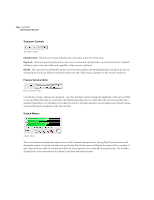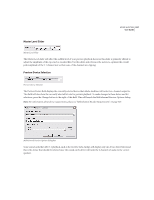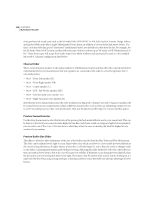Adobe 22011292 User Guide - Page 347
Center + LFE, stereo, Center only, FL only, FR only, Ls only, Rs only
 |
UPC - 883919139081
View all Adobe 22011292 manuals
Add to My Manuals
Save this manual to your list of manuals |
Page 347 highlights
ADOBE AUDITION 333 User Guide Center + LFE, stereo Note that this option is most useful with a stereo source file - when this option is selected for a stereo track, it will route the track's left channel signal to the Center channel and the track's right channel signal to the LFE channel discretely. If this option is selected for a track containing Mono source file, then the same signal will be sent equally to both the Center and LFE channels. Center only, FL only, FR only, Ls only, Rs only These options each sum the selected track's audio to a mono signal and send it all to the selected channel. This is the same as dragging the Panner Point directly onto one of the five main speakers in the Surround Panner interface. Sub Channel Level Slider Sub Channel Level Slider When in one of the Surround Panner modes, the Panner Point positions the sound source balance between the five main channels. However, you can also raise the amplitude of this slider to additionally send the track's signal to the LFE channel. With this slider set to zero, no track audio is sent to the LFE channel.* If the currently selected track is assigned to only the LFE channel, this slider will attenuate the amount of this track's output sent to the LFE channel. It is also worth noting that Adobe Audition's Multichannel Encoder does NOT apply filtering to audio sent to the LFE channel, nor does it apply any filtering during preview, exporting or encoding. This allows you to apply your own specific filtering as needed for your projects. Therefore, any low-pass filtering needed for your final LFE channel content should be applied to your audio within the Adobe Audition Multitrack, or on your Exported wav files. It is recommended that you utilize a Bass Management circuit in your monitoring setup to ensure that you hear the representative mix levels that might be reproduced in an end listener's playback system. Often home receivers and LFE equipped speaker systems will employ a bass management circuit on playback that will automatically route ALL sub-120 Hz or lower frequencies from all channels to the LFE speaker. Therefore, it is possible to overdrive the end listener's system by sending too much overall sub-120 Hz audio to the LFE channel. Further, some playback systems and even encoder systems will apply a + 10 dB boost to LFE content. The use of a bass management circuit in your monitoring system will therefore allow you to compensate for these playback scenarios and adjust your mix accordingly. Center Channel Level Slider Center Channel Level Slider