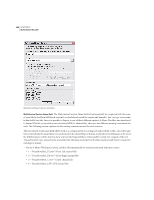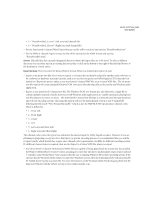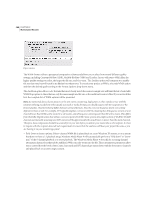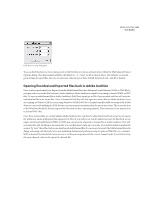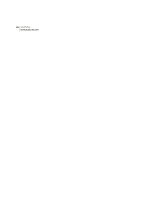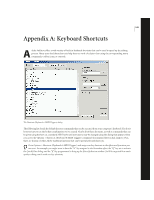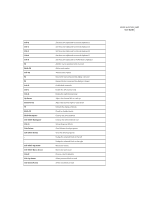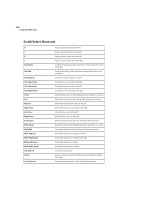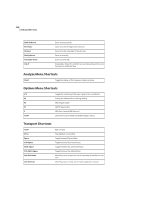Adobe 22011292 User Guide - Page 359
Appendix A: Keyboard Shortcuts
 |
UPC - 883919139081
View all Adobe 22011292 manuals
Add to My Manuals
Save this manual to your list of manuals |
Page 359 highlights
345 Appendix A: Keyboard Shortcuts A dobe Audition offers a wide variety of built-in keyboard shortcuts that can be used to speed up the editing process. Many users find these shortcuts help them to work a lot faster than using the corresponding menu commands, toolbar icons, or controls. The Shortcuts (Keyboard & MIDI Triggers) dialog The following list details the default shortcut commands that can be executed from your computer's keyboard. You don't however have to use the hotkey combinations we've created. Nearly all of these shortcuts, as well as commands that can be given using the keys on a standard MIDI keyboard instrument, may be changed using the dialog that appears when you access the Options > Shortcuts (Keyboard & MIDI Triggers) command (documented later in this chapter). Plus, there are dozens of other Adobe Audition functions that can be given keyboard shortcuts. Go to Options > Shortcuts (Keyboard & MIDI Triggers) and assign one-key shortcuts to the effects and functions you use most. For example, you might want to have the "N" key assigned to the Normalize effect, the "Q" key set to activate the Quick Filter dialog, and the "R" key programmed to bring up the Noise Reduction window. You'll be surprised how much quicker editing can be with one-key shortcuts.