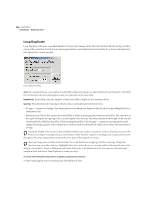Adobe 22011292 User Guide - Page 317
Wave Block Properties Wave Block Only
 |
UPC - 883919139081
View all Adobe 22011292 manuals
Add to My Manuals
Save this manual to your list of manuals |
Page 317 highlights
ADOBE AUDITION 303 User Guide Wave Block Properties (Wave Block Only) If a single wave block is highlighted, this command will appear on the Multitrack View's Edit menu. It brings up the Wave Block Properties dialog, which displays information on the selected waveform block. You can use this dialog to change waveform block properties, such as position, panning, volume, and more. Wave Block Properties dialog Volume Adjust the Volume slider or enter a decibel value in the box above to set an overall volume level for the waveform block. Note: This volume setting is independent of the track's overall volume. Track volume is set in the Track Info dialog. Pan Adjust the Pan slider or enter a pan amount (-100 is hard left, 100 is hard right) in the box to the right to set a pan level for the waveform block. Note: This pan setting is independent of the track's overall pan. Track pan is set in the Track Info dialog. Filename/Path The waveform's filename is displayed in an editable text box. You can change this name to whatever you want, which Adobe Audition will use to identify the waveform in Multitrack View. (For instance, "lornascratchvocal.wav" could be renamed to the friendlier-looking "Lorna's Scratch Vocal".) The waveform's true filename isn't changed, and is shown along with its path in the non-editable space below. Time Offset This box displays the offset, or beginning time, for the waveform block. You can enter a value directly to move the block to a specific time location. The time format used is that which is currently selected in View > Display Time Format. Hue This sets the color of the waveform block. Use the slider or enter the hue value directly in the field provided. Any value of 0 to 255 is valid. Roughly, 0 is red, 25 is brown, 42 is yellow, 90 is green, 120 is aqua, 140 is blue, 185 is violet, 205 is purple, and 220 is fuchsia.