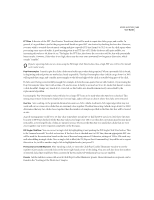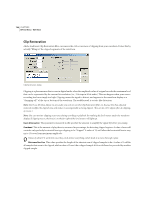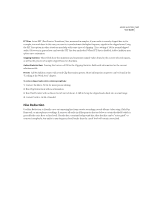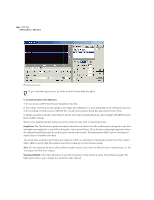Adobe 22011292 User Guide - Page 177
Max, Avg, and Min Threshold, Detect, Reject
 |
UPC - 883919139081
View all Adobe 22011292 manuals
Add to My Manuals
Save this manual to your list of manuals |
Page 177 highlights
ADOBE AUDITION 163 User Guide Max, Avg, and Min Threshold There are three definable levels (Max, Avg, Min; given in dB) for which you can specify unique detection and rejection threshold settings. These levels are ordinarily set to the maximum amplitude, average amplitude, and minimum amplitude of the audio. For example, if your audio has a maximum RMS amplitude of -10dB, then you'd normally set the Max Threshold to -10dB. If the minimum RMS amplitude was -55dB then Min Threshold would be set to -55. Press the Find Threshold Levels Only button to fill in these levels automatically with the maximum, average, and minimum levels. Generally, less correction is required for louder audio, as the audio itself will mask many of the clicks so that their repair is not necessary. Clicks are very noticeable in very quiet audio, so quiet audio will tend to require lower detection and rejection threshold levels. Once the threshold levels are in place, assign appropriate Detect and Reject values to be used at each of the levels. Detect This threshold setting, with possible values of 6 to 60, determines how sensitive the filter is in finding clicks and pops. Lower detection thresholds result in more clicks being found. Start with a threshold to 35 for high-amplitude audio (above -15dB), 25 for average amplitudes, and 10 for lowamplitude audio (below -50dB). These settings will find most clicks, and often all of the louder clicks. If there's a constant crackle in the background of your source audio, try lowering the Min Threshold level more, or increasing the dB level to which the threshold is assigned. This value can be as low as 6, but if the setting is placed any lower, then the filter may remove sounds that are not actually clicks. The more clicks that are detected, the more repair processing there is, which increases the possibility of distortion. With too much distortion of this type, the audio begins to sound flat and lifeless. If this happens, try setting the detection threshold rather low and clicking the Second Level Verification box, which will re-analyze the detected clicks and throw out (that is, leave unfiltered) the ones that are less likely to be clicks. If you still hear clicks after filtering your audio, try lowering the detection threshold, but if this distorts the audio too much, try either increasing the threshold or enabling Second Level Verification. Reject If the Second Level Verification box is checked, this value (which can be from 1 to 100) determines how many potential clicks (found using the Detection Threshold) are rejected. As with detection, lower settings result in more clicks being repaired. Increasing the rejection threshold will prevent more clicks from being repaired, as they may not be actual valid clicks. The idea is to reject as many detected clicks as possible, but still remove all audible clicks. A good starting value for this setting is 30. If a trumpet-like horn sound has clicks in it, and the clicks are not being removed, try lowering this value to reject fewer potential clicks. If a particular sound or instrument is "fuzzing out" and getting distorted, then increase the rejection threshold to keep repairs at a minimum. (The fewer repairs that are needed to get good results, the better.) Adobe Audition may interpret some valid audio as clicks, depending on the nature of the waveform in question. Some waveforms have sharp, albeit periodic, spikes throughout. The rejection algorithm looks to see if this click is isolated (meaning it's a real click) or has neighbors (meaning it's probably part of a desired waveform).